Review: Kubuntu 12.04

Every six months all members of the Ubuntu family get updated. Every six months new features are added, bugs are corrected, new apps get in, some apps get off. Some releases come once every three years.
Long Term Support (LTS) releases must be more stable and polished than usual, there’s less room for experiments, this versions are meant to be used for a long time and by users on enterprises or managing systems that require as much stability and longevity as possible.
Moreover, Kubuntu 12.04 isn’t just another LTS, it’s also the last Kubuntu version with the lead developer Jonathan Riddell sponsored by Canonical. For future releases, Jonathan will be sponsored by Blue Systems.
Kubuntu is in a tangible way Netrunner’s big brother. Netrunner is based on it and new Kubuntu releases also mark a new base on which Netrunner will be build upon: Reviewing 12.04 also serves as a peek into Netrunner’s future.
Installing Kubuntu 12.04
Installing Precise Pangolin is, as it has always characterized the Ubuntu family, very easy. A simple series of screens asking for basic information like your language, name, region and keyboard layout. If selected Kubuntu can automatically resize any partition and install itself alongside other operating systems. If the computer is connected to the web the user can install all updates and a set of common proprietary applications, codecs, tools, among others. I recommend most users to select both of these options, as they will avoid being prompted every time they want to do anything that needs proprietary software, including simple things like playing an MP4 video, watching YouTube or enabling hardware acceleration.
Meeting Kubuntu
By default you will be presented with a simple, yet beautiful, wallpaper accompanied by a relatively big panel and a Folder View widget. Kubuntu keeps the tradition of not changing the look of KDE in any substantial way, this means it uses the popular Oxygen theme.
As in previous releases, Kubuntu uses Kickoff for its main menu. Kickoff is mostly build around the idea that most people use a relatively small set of application on a daily basis, therefore it shows a big Favorites tab with all the application the user has marked as a favorite.
The other tabs are Applications, Computer, Recently Used and Leave. Searching is a big part of Kickoff, as its design is not well suited to navigate menus fast, the fastest and easiest way to find apps is to search for it.
KDE’s notification system is different from Windows’, and it’s more akin to OS X’s new Notification Center. When there’s a notification an icon will appear showing the number of notification. Also KDE has a special category named “Jobs” under which all KDE related processes, like transferring, copying, moving, or deleting a file, downloads, video renderings, etc, are shown. The notification icon will fill as Jobs progress.
There’s also a Device Notifier. All hot plug devices appear in this menu, as soon as you connect one it will show up, by clicking on any device it will expand and show relevant options.
For an in-depth view at KDE’s desktop you can check our article Tweaking Netrunner: Plasma.
Web Browser
Any modern operating system needs to come with an equally modern web browser. Rekonq is Kubuntu’s choice, a Webkit based browser. Just like with Kickoff, the first thing the user will see is its favorite sites, there are 5 tabs aside from Favorites: Closed Tabs, Bookmarks, History, Downloads and Tabs.
Rekonq’s interface is well designed, minimalistic and easy to configure, if limited. One cool feature is how it shows tab previews on hoover.
However it’s a subpar browser compared to its contemporaries, especially compared to Google Chrome (or Chromium) and Firefox. As it can be appreciated in benchmarks, it’s simply not as good, this without even mentioning the flexibility offered by all plugins readily available for Chrome and Firefox. Benchmarks are pretty definitive:
Sadly, Kubuntu’s decision to use Rekonq severely damages the out-of-the-box web browsing experience. Thankfully, both Firefox and Chrome/Chromium are easy to install. In fact developers, perhaps aware of Rekonq’s limitations, decided to offer a quick way to get Firefox installed, readily available straight from the main menu.
File Manager
Back in the old days when KDE 3.5.x was the norm Konqueror was KDE’s default file manager. Konqueror was at the same time widely loved and widely criticized. Its major problem was focus, it did as many things as possible all from within the app. While Konqueror is still available and loved by many users, KDE decided to create a new application from scratch known as Dolphin, for this release, Dolphin reached its 2.0 milestone, and it shows!.
Users coming from Windows, I’m guessing, will be amazed by how pretty, fast, uncluttered, and customizable Dolphin is, it will be a breath of fresh air coming from a world where Explorer is the norm.
We will take an in-depth look at Dolphin 2.0 in the near future, including benchmarks against other File Managers from Linux, Windows, and even Mac OS X, users should be warned: it is really good. Dolphin’s easy to use interface shouldn’t be mistaken for lack of features, Dolphin offers many different view modes:
Icons View: Specially useful if you’re browsing a folder with many pictures.
Compact View: Useful in crowded folders.
Detailed View: Easier to read when there are many files, good if you want to know certain details about files.
Dolphin also offers a feature named Split View, which is perfect when you need to work with files from different folders, or when you need to move or copy files from many folders.
As it can be seen in the previous screenshot you are not forced to one type of view, moreover, different folders can have different views, i.e. Dolphin remembers the last view used on any given folder.
Document Editing
Kubuntu comes with LibreOffice, the spiritual successor (technically a fork) of OpenOffice. Many users are probably familiar with this piece of software as it is available on all major operating system, thanks to its support of ISO standards users shouldn’t find any problem sharing their files as well as editing files done in other applications, even more so since OpenOffice also has quite an extensive set of supported files including Microsoft Office’s.
KMail is in charged of this task . Adding an account is extremely easy, just write your email and KMail will figure out the rest (it only works with common services).
GMail works without any issues, but as is often the case with mail clients, not all features are supported.
Composing and sending emails work as expected. Overall, KMail is functional, it’s fairly customizable and fairly cluttered. but it won’t surprise any user coming from Windows or Mac OS X.
Media
Amarok is Kubuntu’s music application. It’s full featured. It supports a variety of music stores, including Amazon’s, Magnatune’s and Jamendo’s. It can automatically scan pre-configured folders for new music or any changes. The main interface is divided in three panes, the left pane shows collections or sources of music, the center shows information about the song currently playing while the right panel shows the current playlist.
By default Amarok’s interface is a little bit cluttered, if you don’t like this you can easily change it, as Amarok is among the most flexible music players out there, for example this can be accomplished with a few clicks.
Among the many features offer by Amarok is a cover manager, it can search for covers on the web or users can set it manually.
Amarok is both powerful, good looking and fast, so there’s little to complain. Kubuntu’s music manager is extremely good, in fact, turn the clock back a few years and you’ll see many arguments mentioning it as one of Linux’s strongest points.
For (mostly) video playing Kubuntu comes with Dragon Player a simple application that will get the job done without offering a plethora of options. Users whom are fans of having a powerful video player will surely install something different, like VLC, but for the majority of users there’s little to complaint.
Instant Messaging
Out-of-the-box Kubuntu supports pretty much all popular IM services. From Jabber to QQ nothing escapes Kopete. Setting them up is easy enough.
Confusingly for some people, Kopete seems to lack Facebook, but this is simply not the case, as Facebook’s chat is using Jabber (just as GTalk). This could confuse many users, and should be corrected. Users shouldn’t need to be aware of the underlying technology of any chat service, they should be able to pick both Facebook and GTalk separately, specially since these two are probably in the top 3 most widely used chat services in the west.
As Kopete is designed with multiple accounts and services in mind, it will try to match contacts available in more than one service into one meta-contact, which will appear online whenever that person is connected to any service. It’s a very useful feautre and enjoyable, regrettably not as user-facing as it should be.
Software Management
Package Management in Kubuntu is among the best among all Linux distributions. The Muon Software suite is used to handle it. It comes in three flavors: Muon Update Manager, Muon Software Center and Muon Package Manager. We’ve covered all three in-depth in our Visual Guide: Muon.
System Settings
Is mostly well organized on a central control panel. It’s used to configure KDE’s general settings, not application specific settings. I would like to see this panel evolve into a centralized solution, so all settings for all KDE applications can be found here.
Searching is a breeze, as you type some sections will get dessaturated while relevant sections will keep their colors.
Most sections are easy to understand and setting up. Although some bits are cluttered most of the settings are presented in a very cohesive way, for example:
Conclusions
As years have passed, Linux distributions have become easier to use and (more importantly) hardware support, which used to be Linux’s Achilles’ heel, is now mostly a non-issue. At this point I think regular users have very little to worry about when it comes to hardware support: Besides a few pieces out there (mainly some wireless cards) everything works. On the other hand (sadly some would say) the experience will only be fully satisfying, if users choose to install proprietary drivers and codecs. Kubuntu excels in this area because you can choose to install everything from the very beginning, moreover, if you choose not to, it will offer the needed pieces as they become necessary.
Aside from some very important weak points (namely the Web Browser and the email client), Kubuntu offers a compelling software package. The file manager is among the best out there (in fact, in my humble opinion, the best one), Amarok is a top-notch music manager which out-features almost every other of its kind, Kopete, while lacking in some usability aspects (and depending on the service, some features) makes it up by being powerful and supporting more services than any other application I’ve heard off. LibreOffice supports practically everything someone working on an office needs, from spreadsheets to presentations, it’s all covered and fully compatible with the most popular applications in the market. System Settings is easy to understand (second only to Mac OS X, Window’s usability is not even close in this regard). All of this comes in a very stable package where crashes are the rare exception.
But where Kubuntu is matched only by its family is in Software Management. None of the other two major operating systems are as easy to upgrade as Kubuntu, while Mac OS X has closed the gap with its new App Store, it still can’t match Muon and APT simply because the choice is limited to what Apple approves, while you can add as many sources as you trust in Kubuntu. There’s another aspect in which Kubuntu puts its non-Linux peers (and some of its Linux peers too) to shame and that is how easy and fast it is to install: In fact, it’s hard to believe how Linux went from being the geeky hard to install operating system to almost the easiest in the world.
Kubuntu is a world-class operating system, with a huge and friendly user base: The software and help available for it are due to its base being rooted in the FLOSS ecosystem. KDE is among the best Desktop Environments ever coded and while there’s room for improvement (there always is) it can win over people’s hearths regardless if they’re coming from Windows or Mac OS X or any other Desktop Environment.
Anyone with a hard drive and more than 6 GB of free space should try it out for themselves.



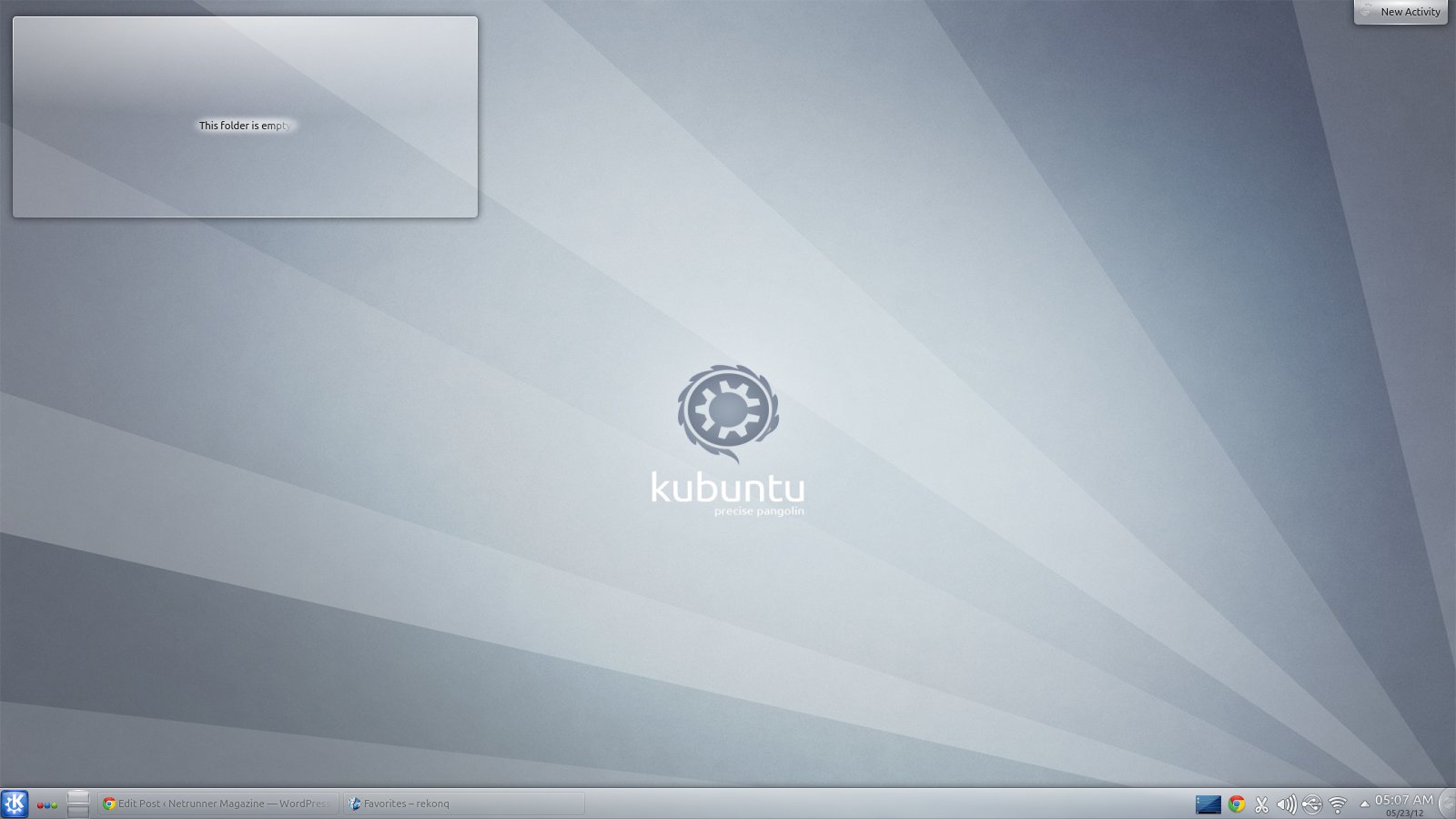
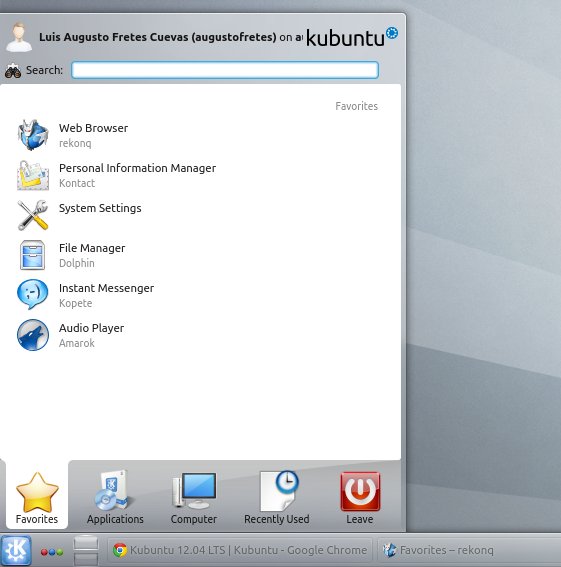
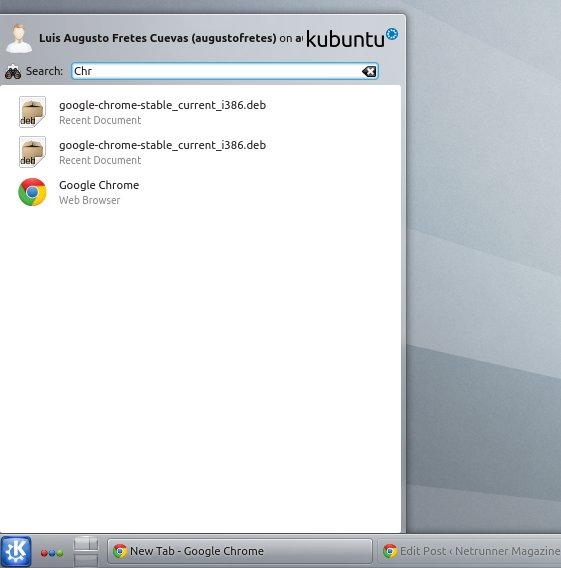

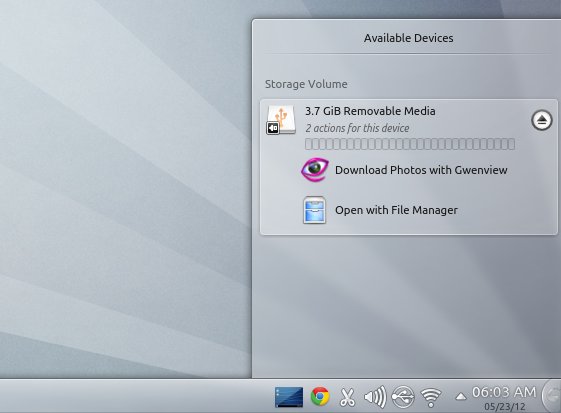
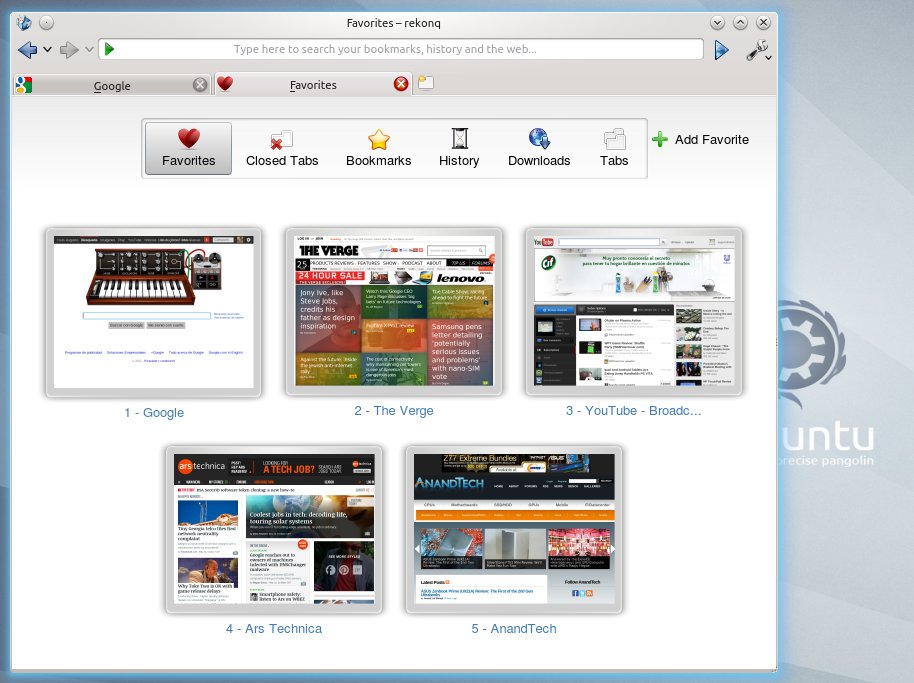


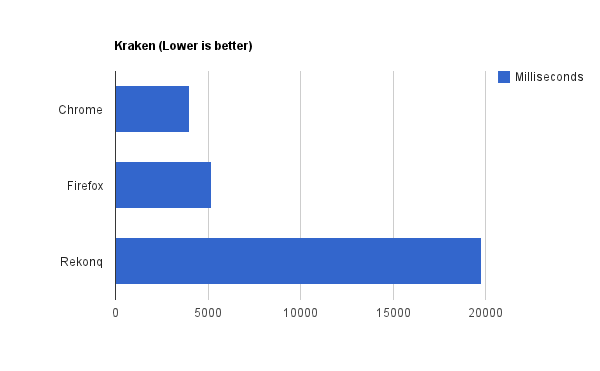
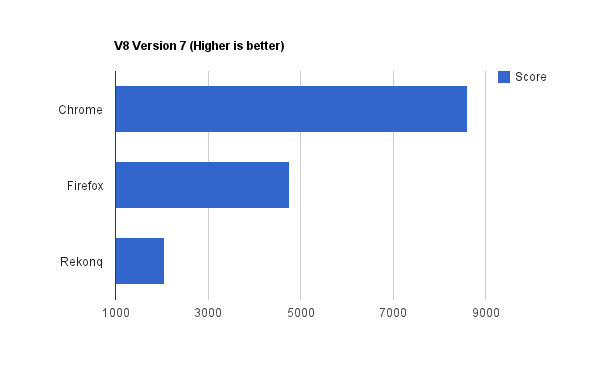
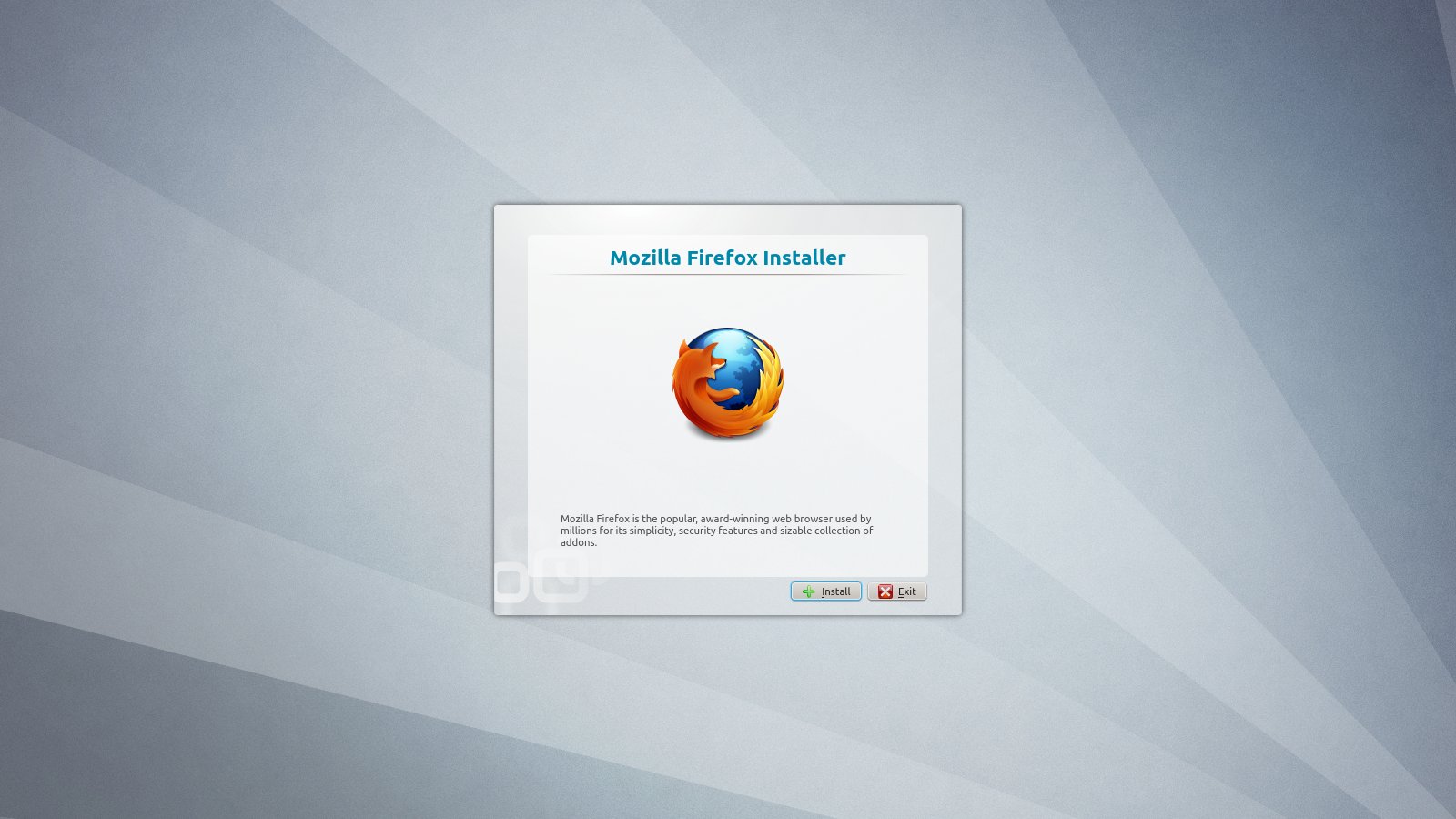
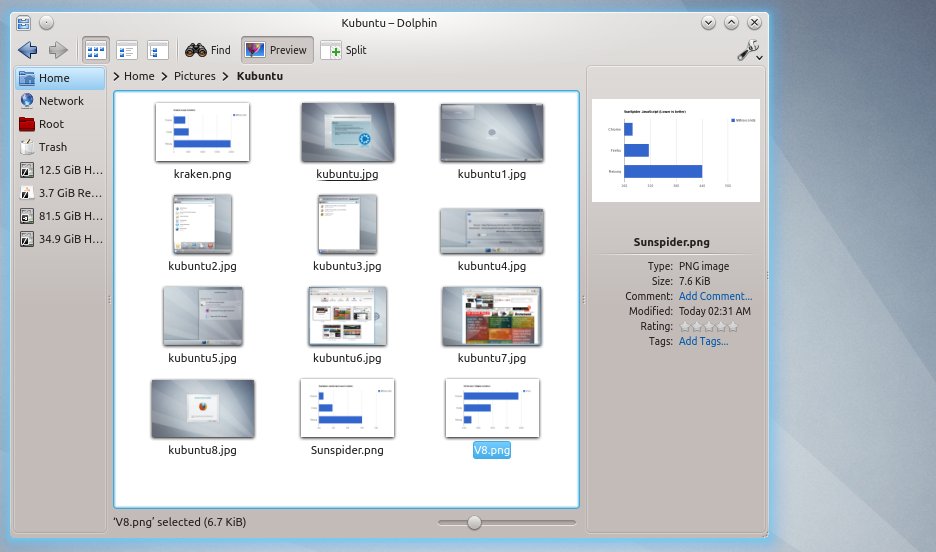
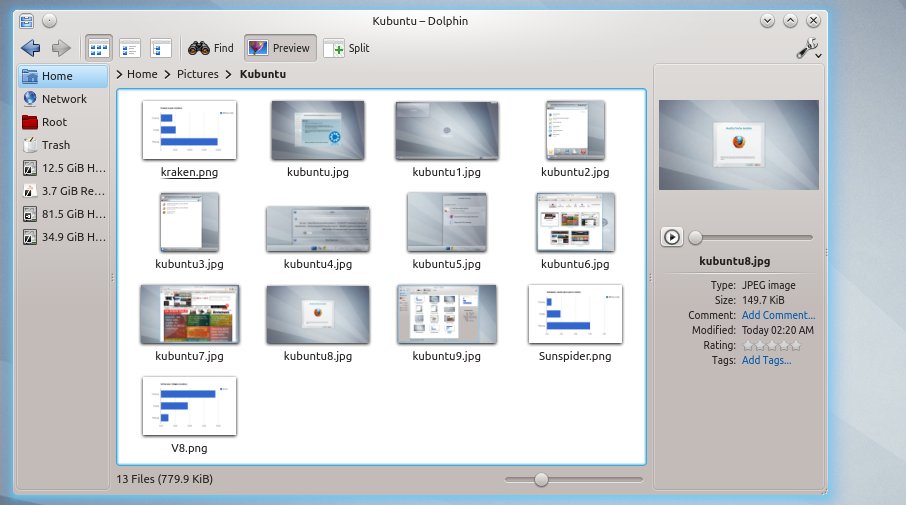
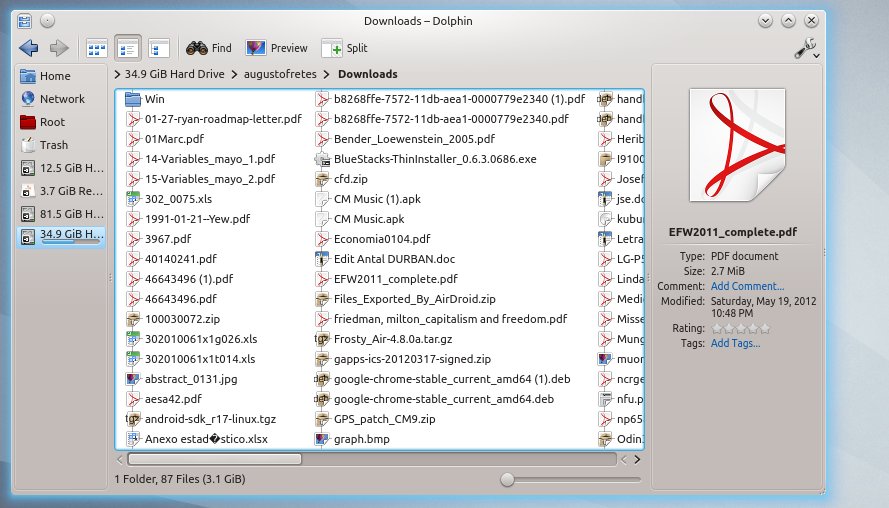
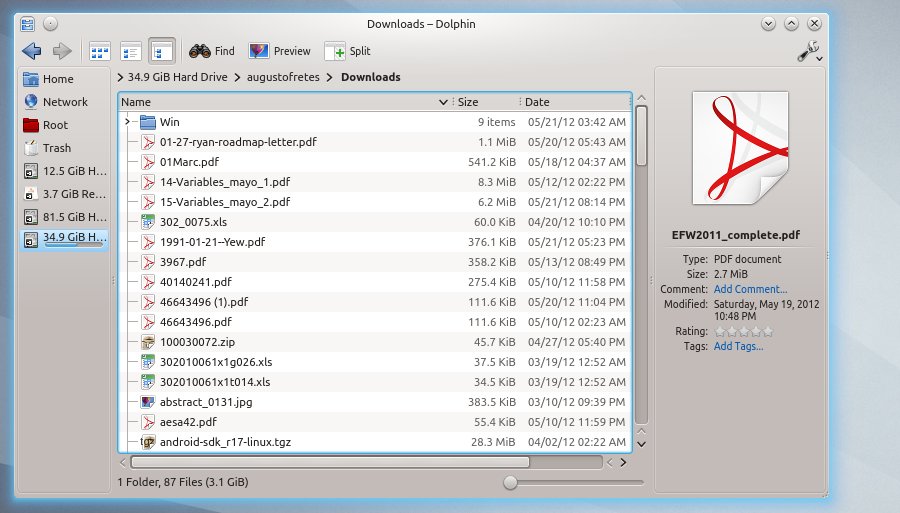
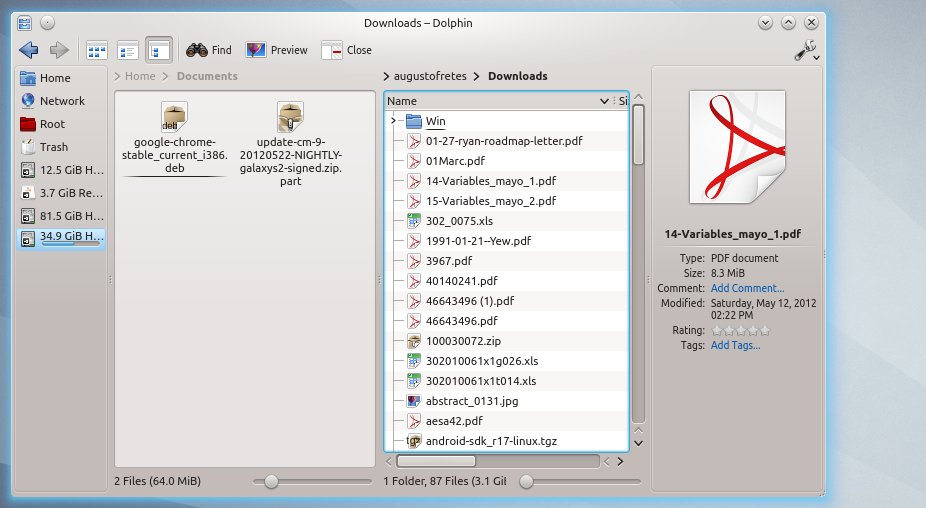
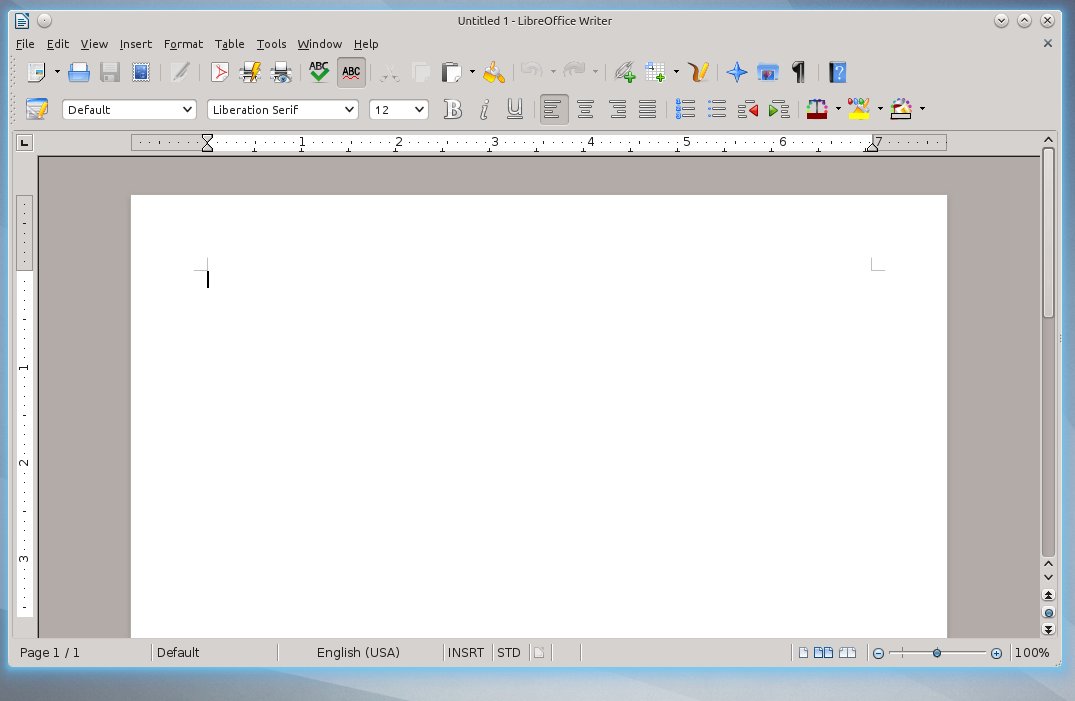
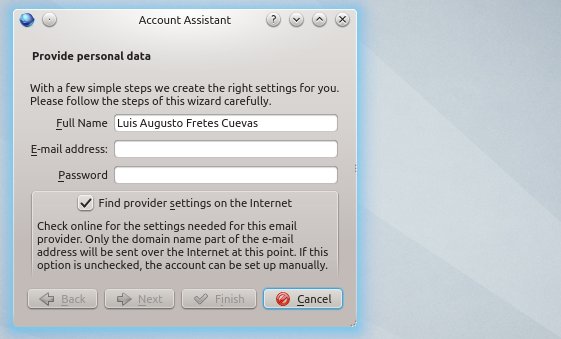
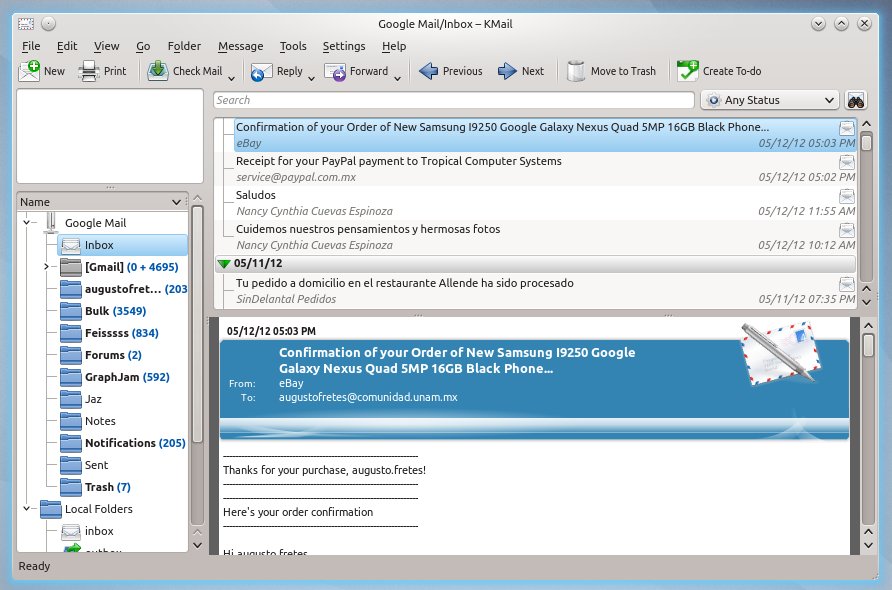
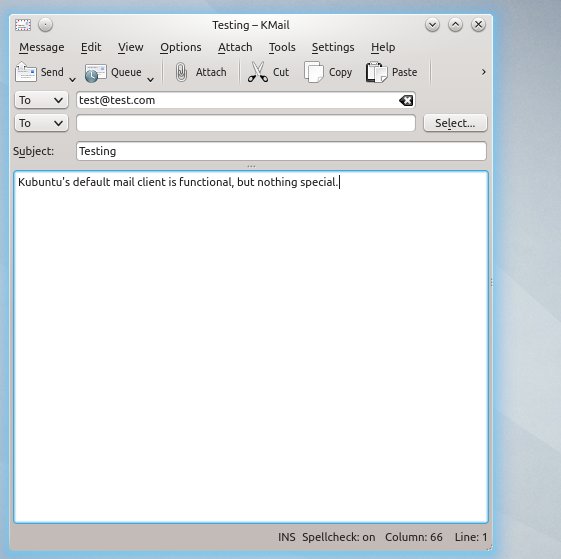
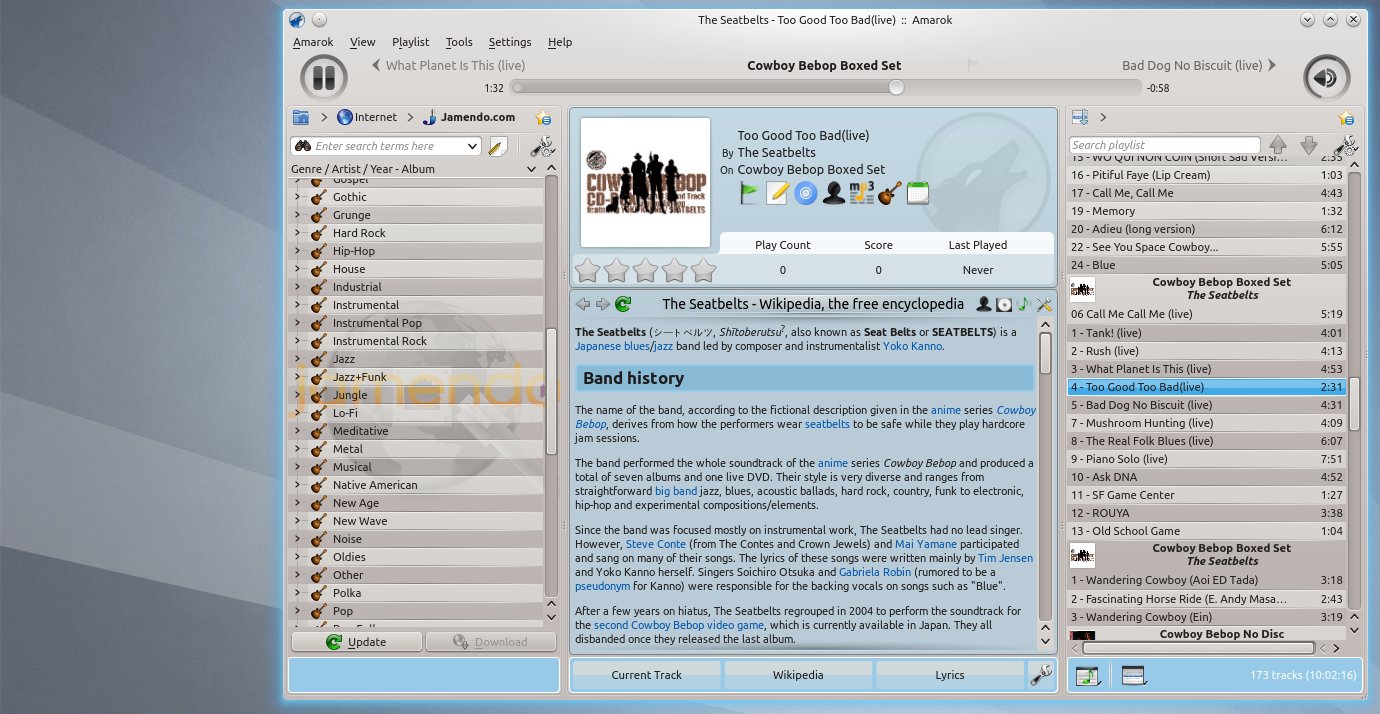
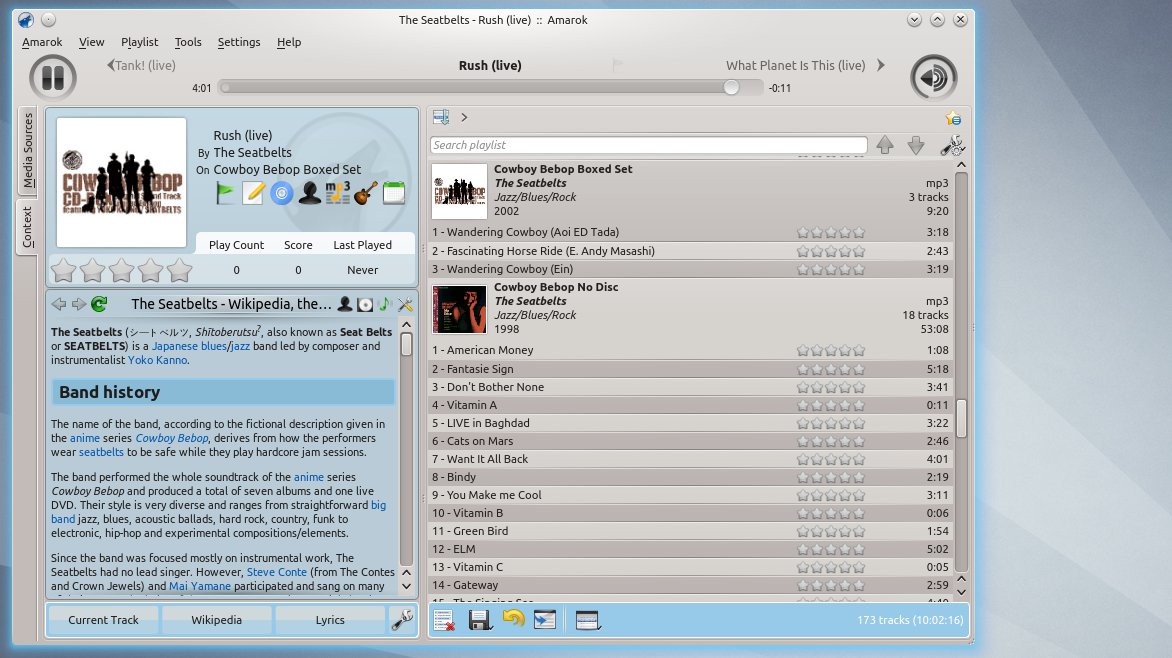


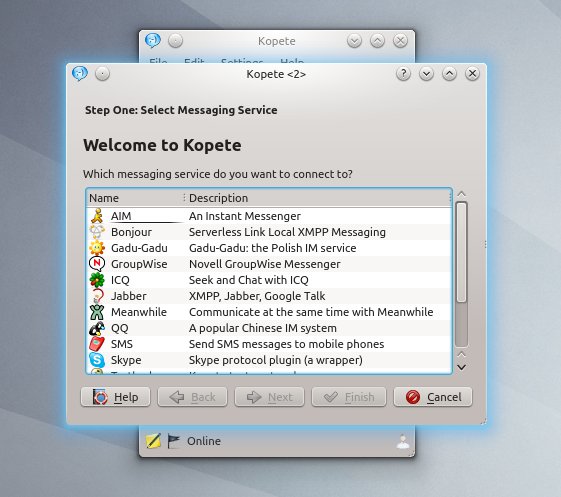
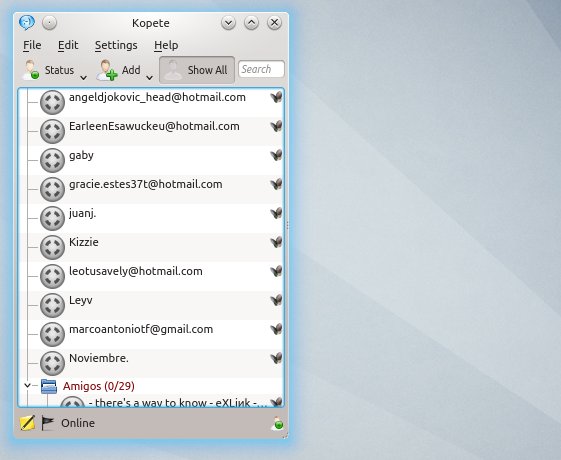
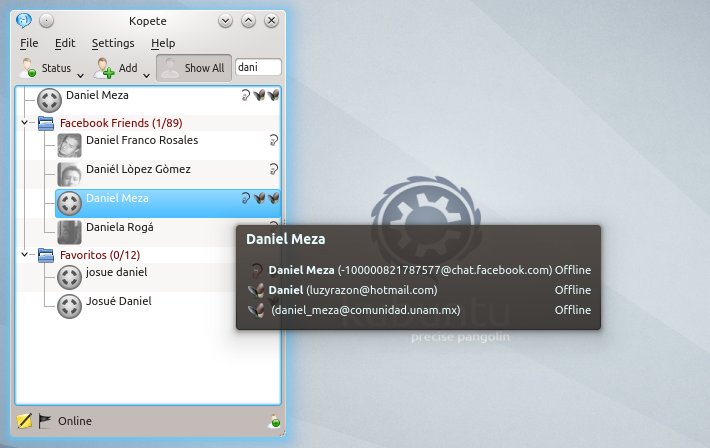
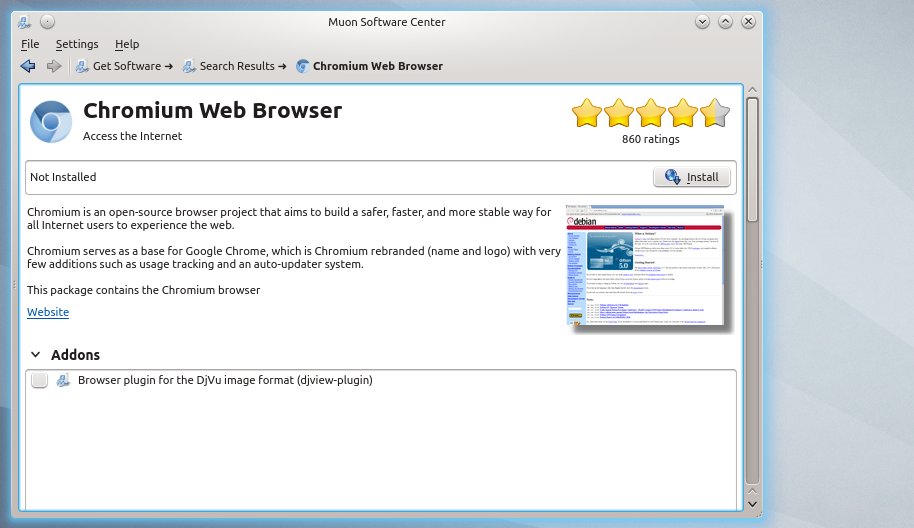
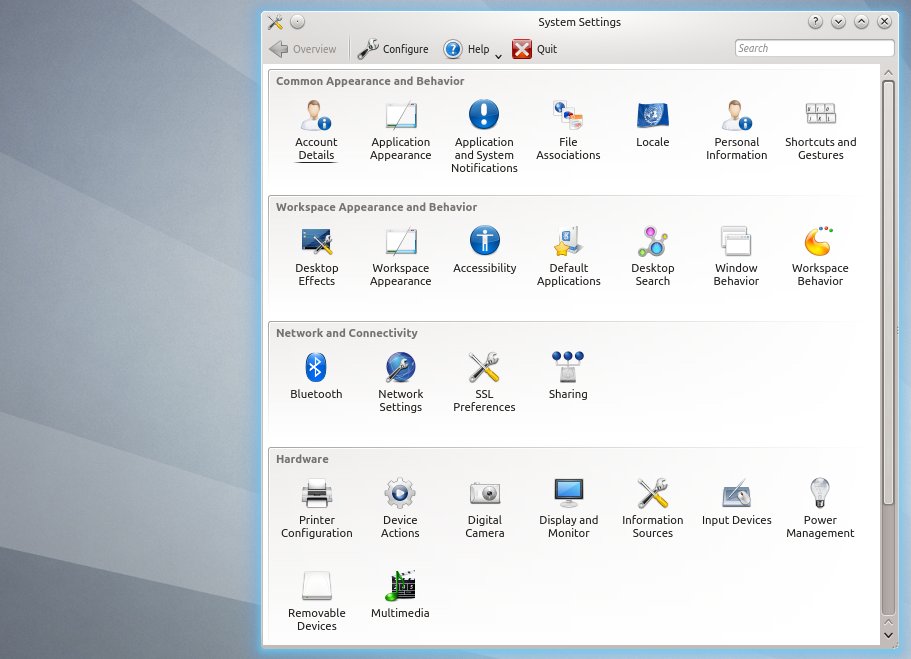
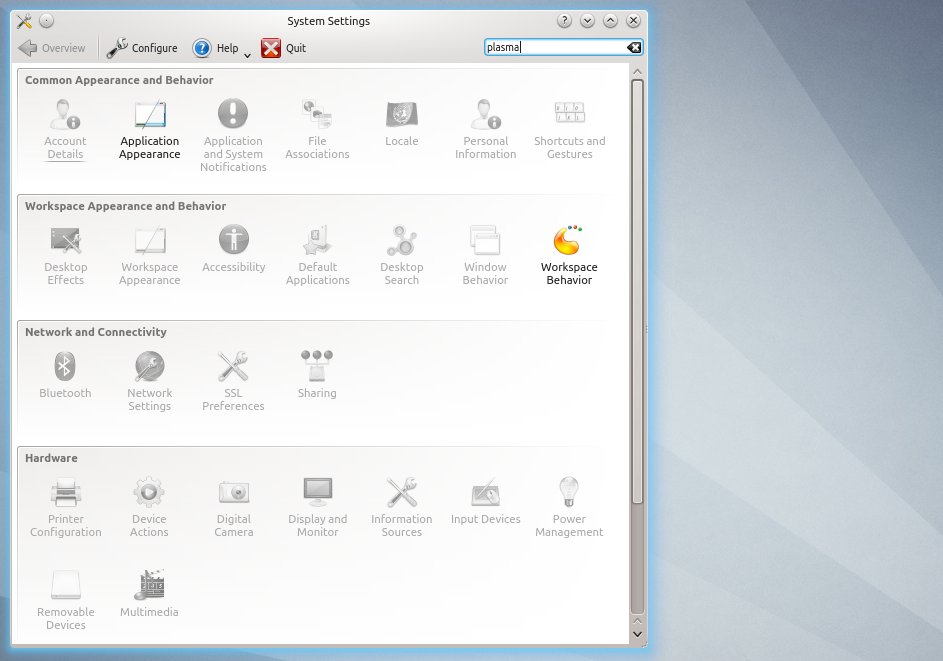
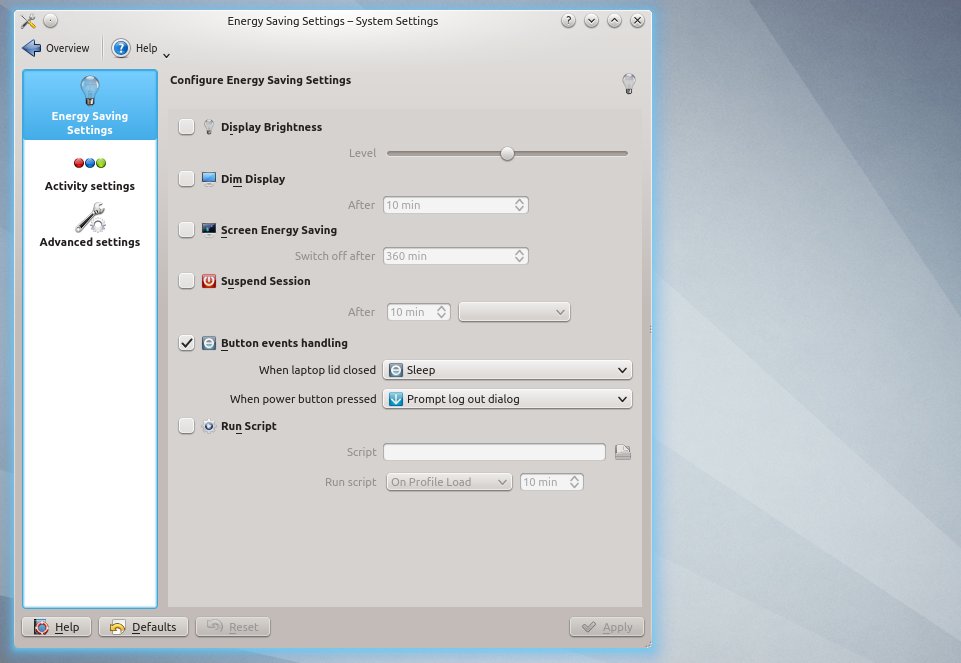
Rekonq is the new kid on the block so comparasion by benchmarks is bit judgemental on the browser. Rekonq was the separation of web browsing from Konqueror (which you can still use if so desired) so its a young project. General performance and usability greatly increase from the 1.x version you likely used to the current 2.x generation. It makes a great alternate browser or secondary browser.
There is a rekonq PPA available from the main developer although it hasn’t been updated since earlier this year. However, Kubuntu now has their own official Kubuntu and Kubuntu-Backport PPAs to allow you to update Kubuntu and KDE apps without waiting on Canonical. And for the most advanced user, you can also compile the latest stable version. However, the latest version in the PPAs was just one version behind the most current stable version available from the project…
If one is looking a pure KDE/Kubuntu experience, Rekonq is growing up quite fast without having to use Firefox or Chromium. For the power user, it probably still isn’t where some may want it but its worth a look for sure.