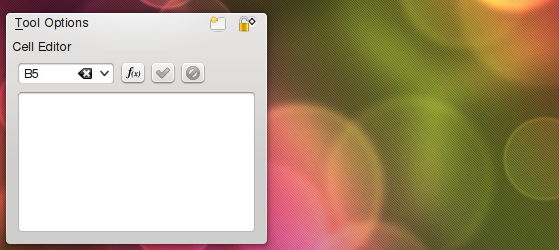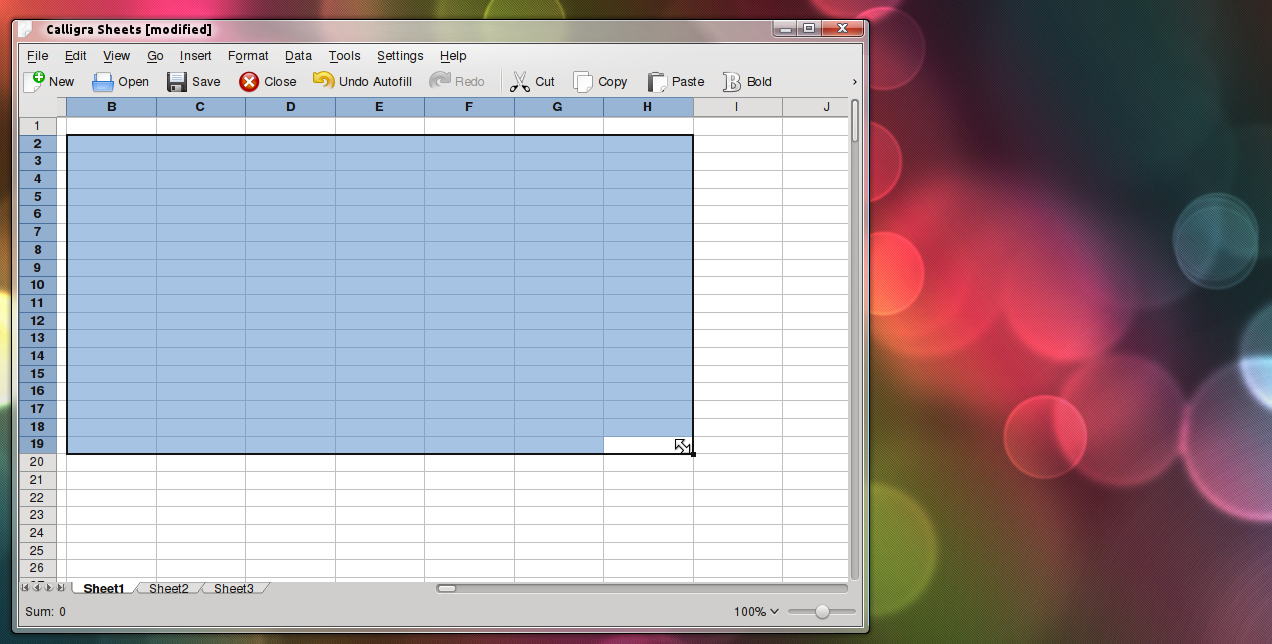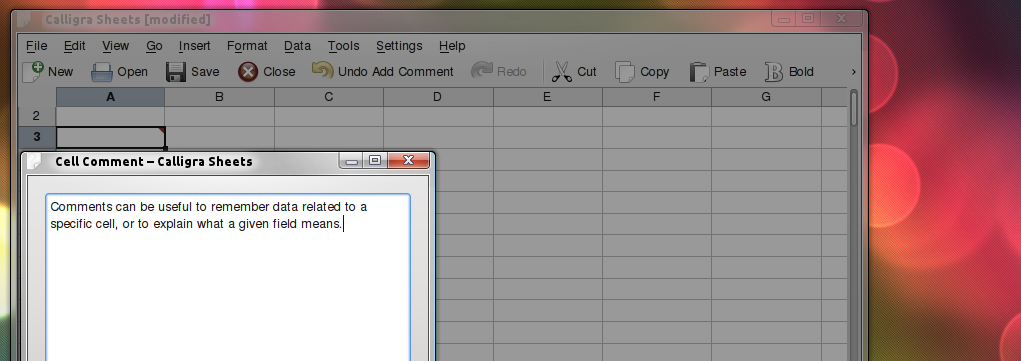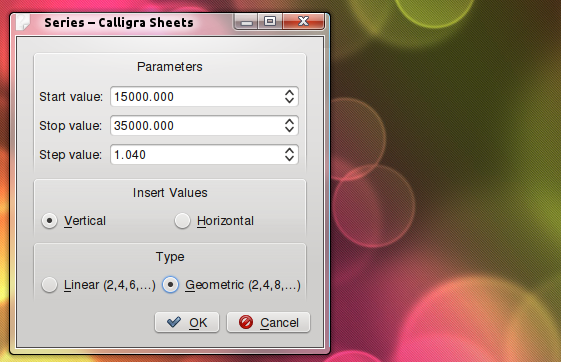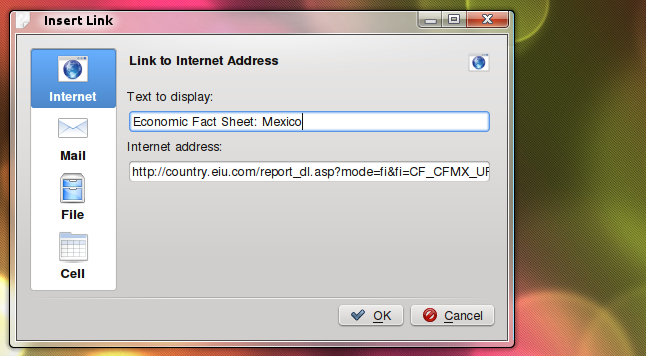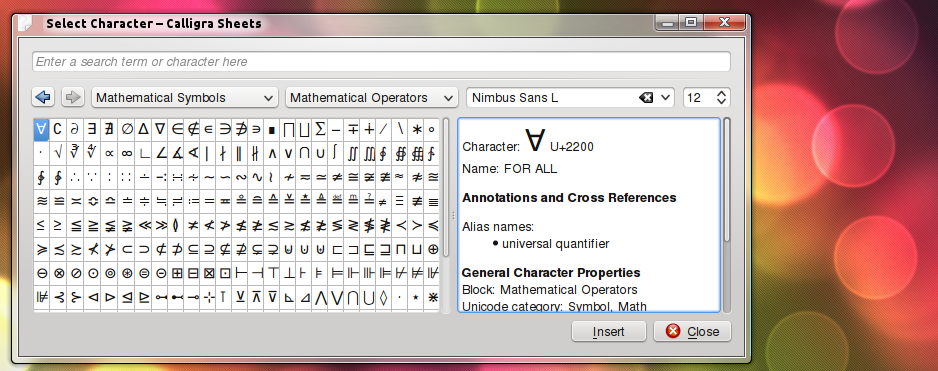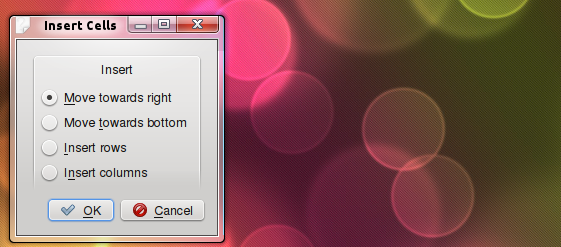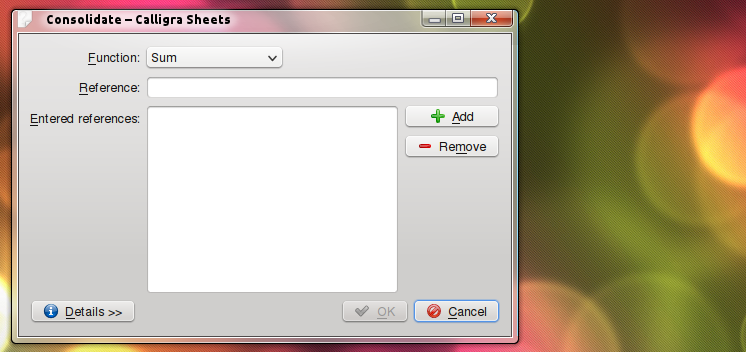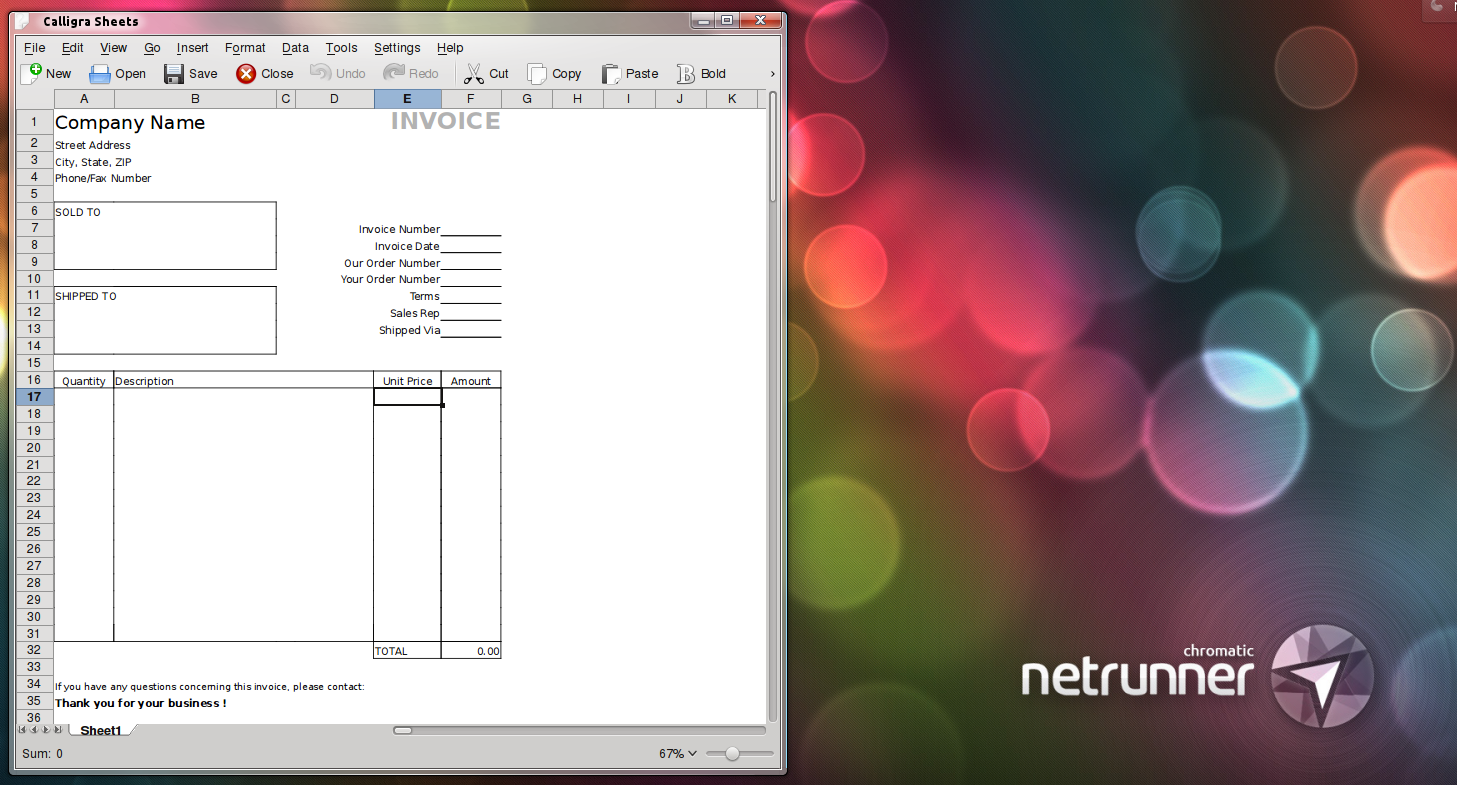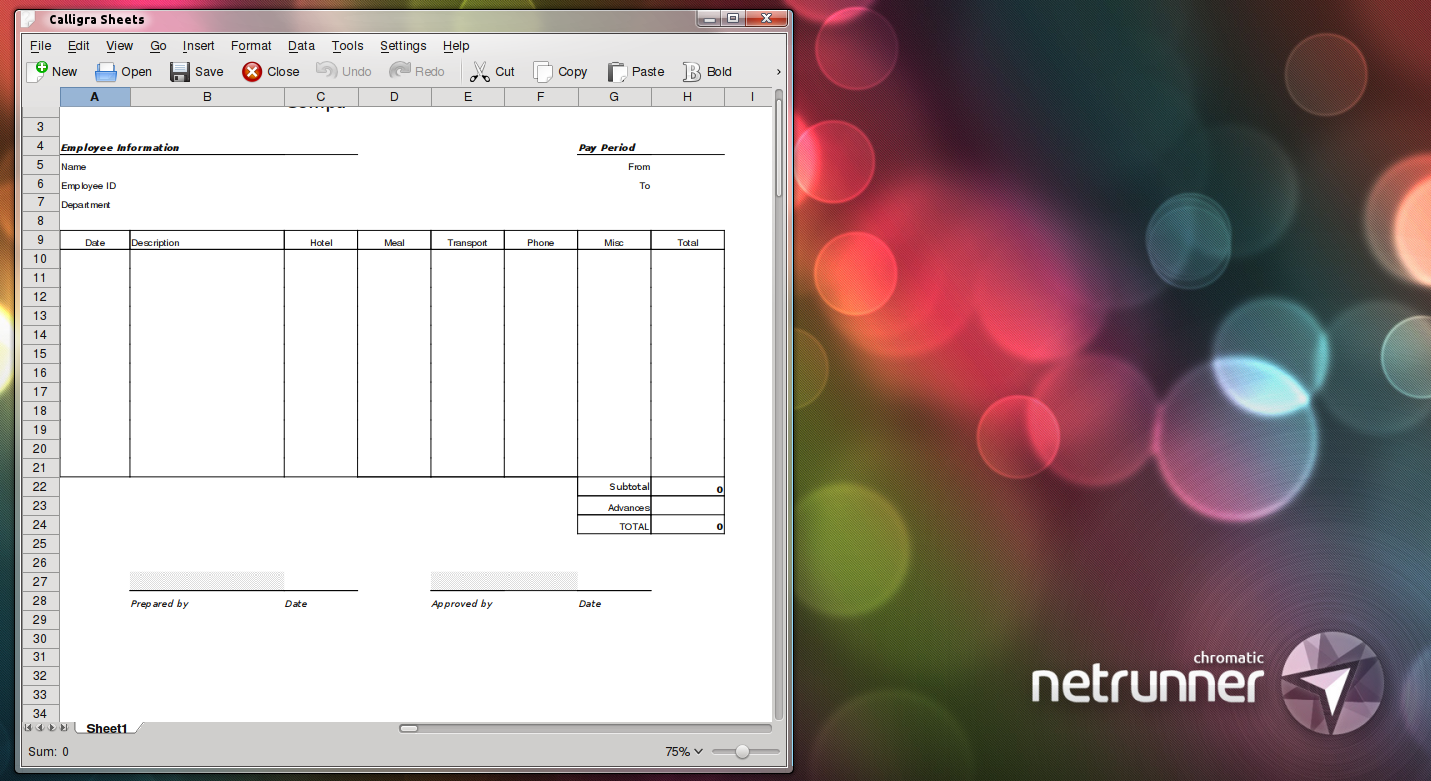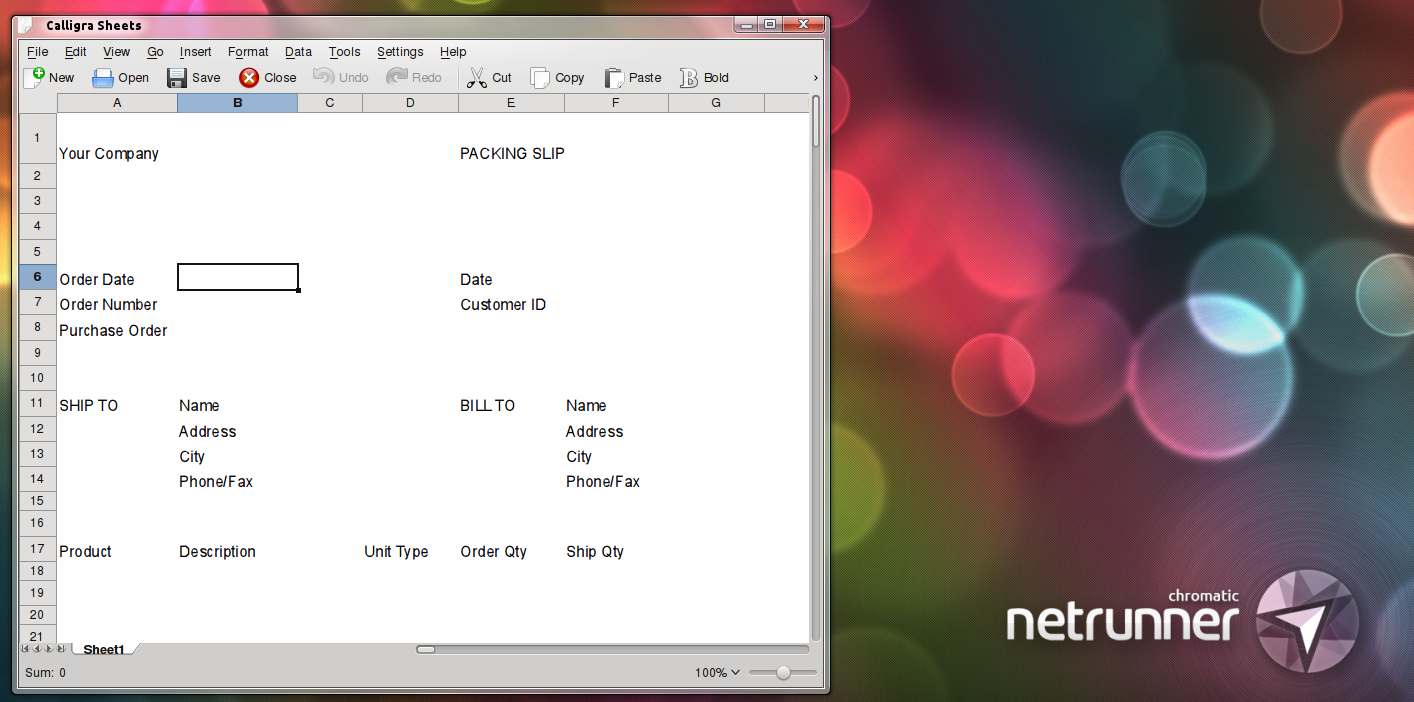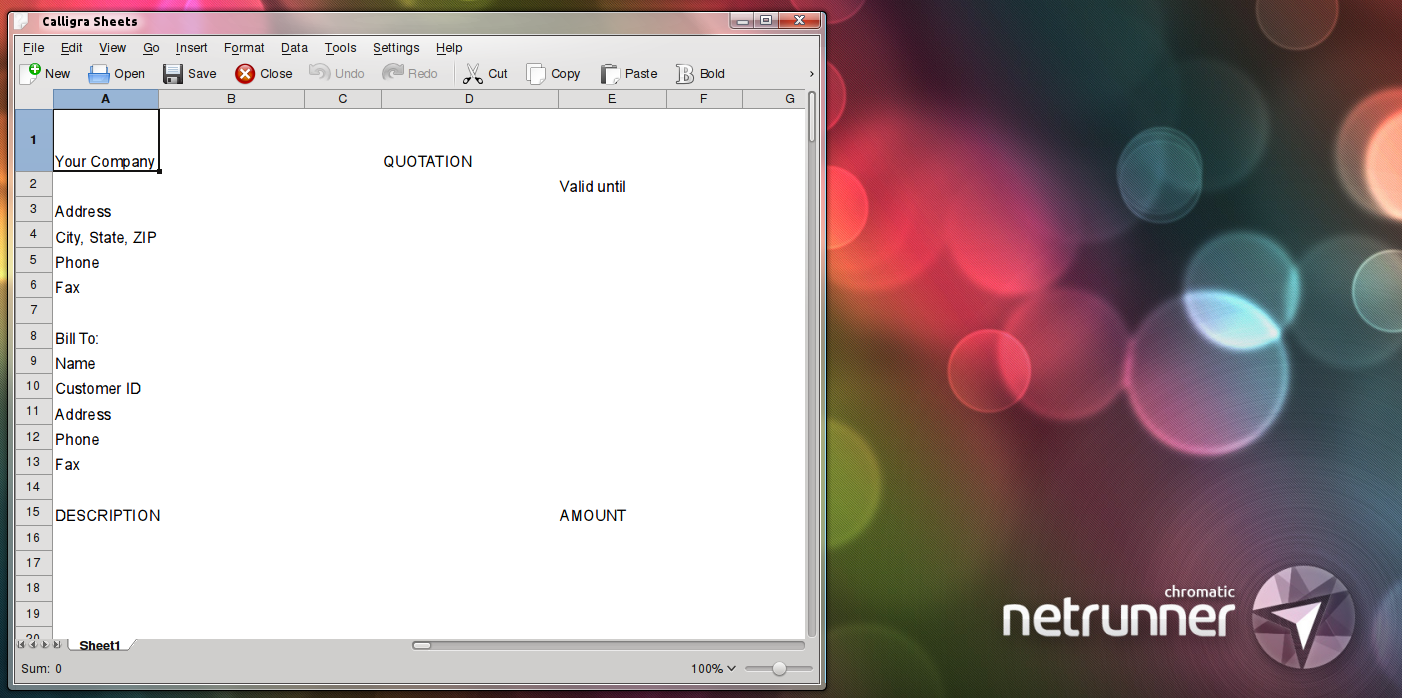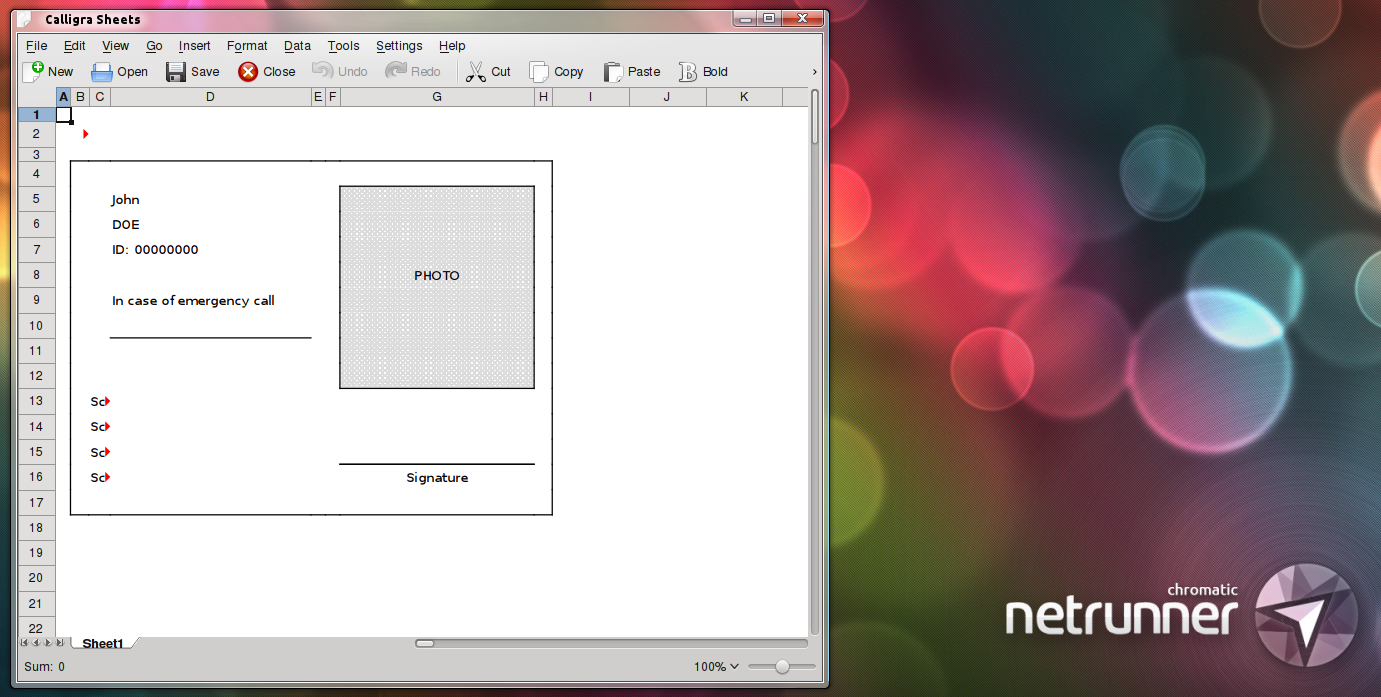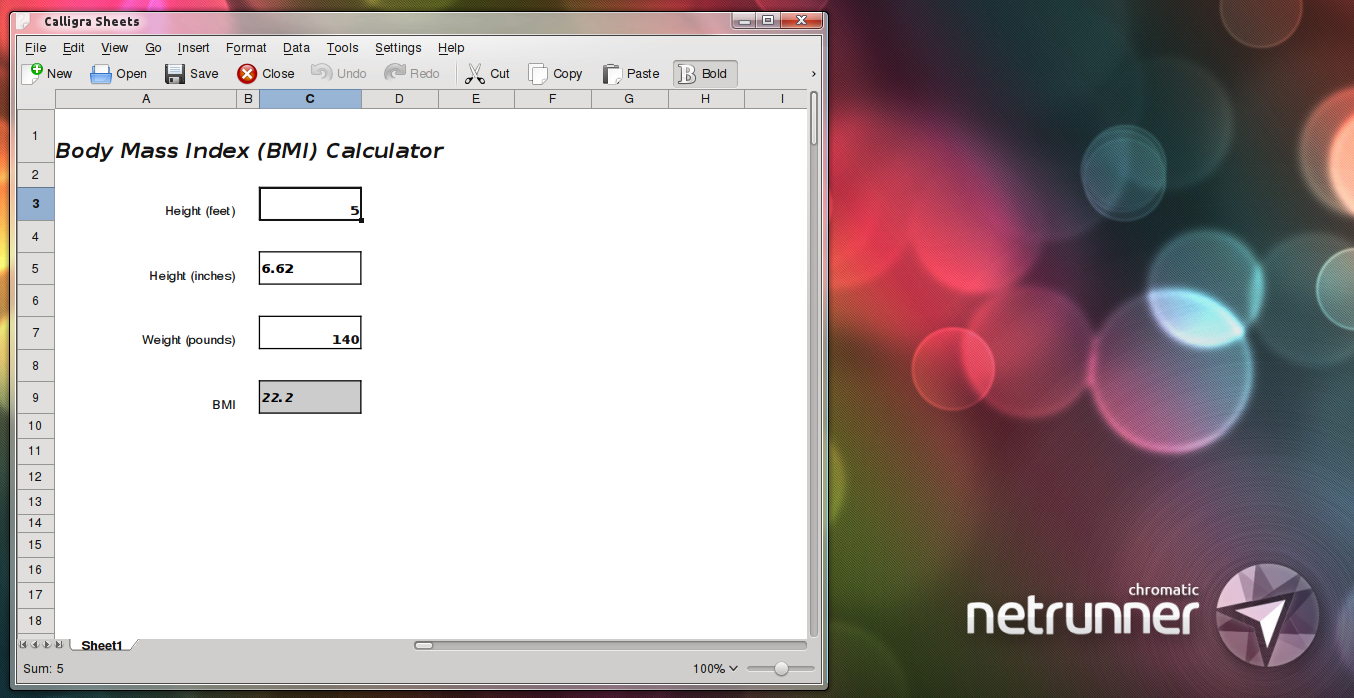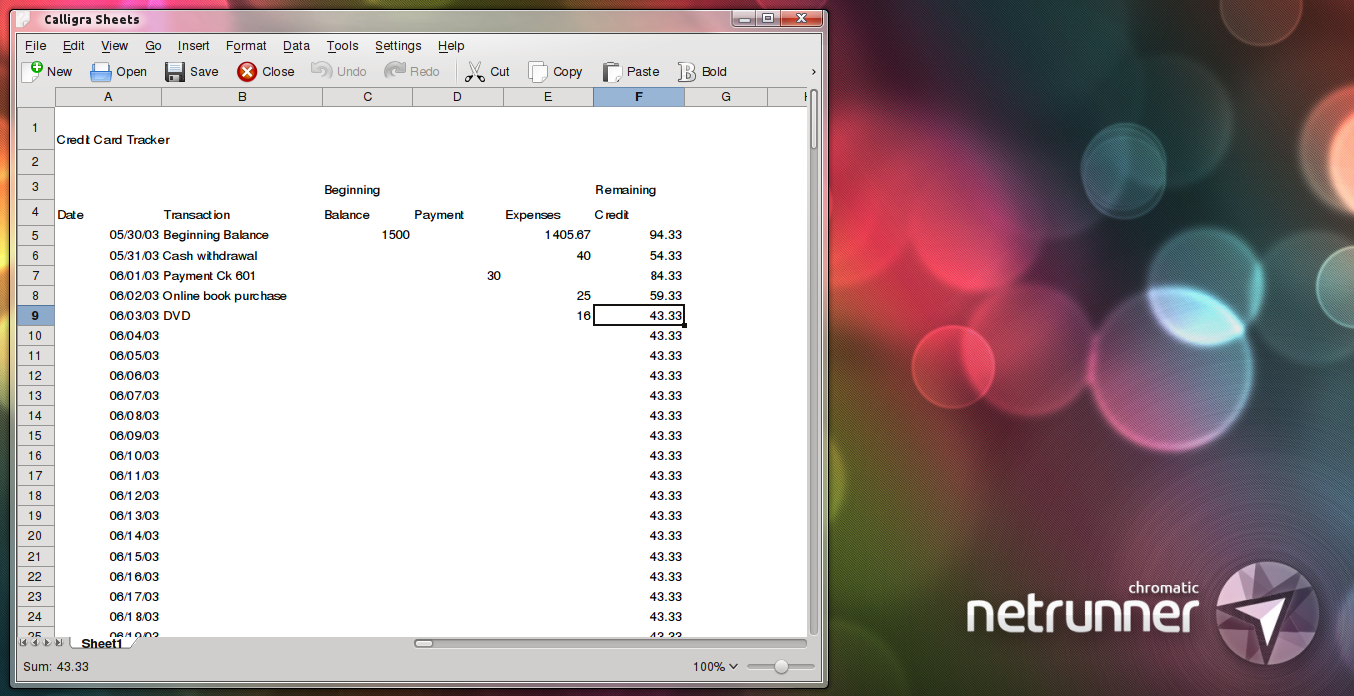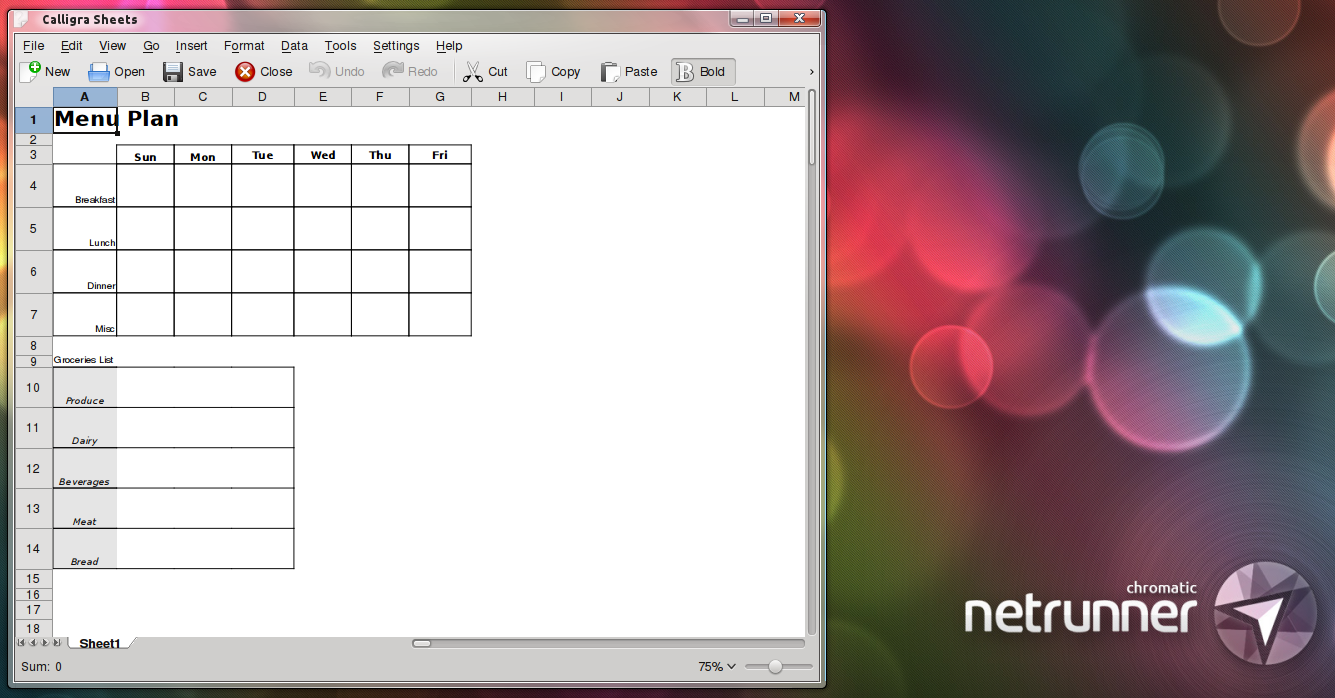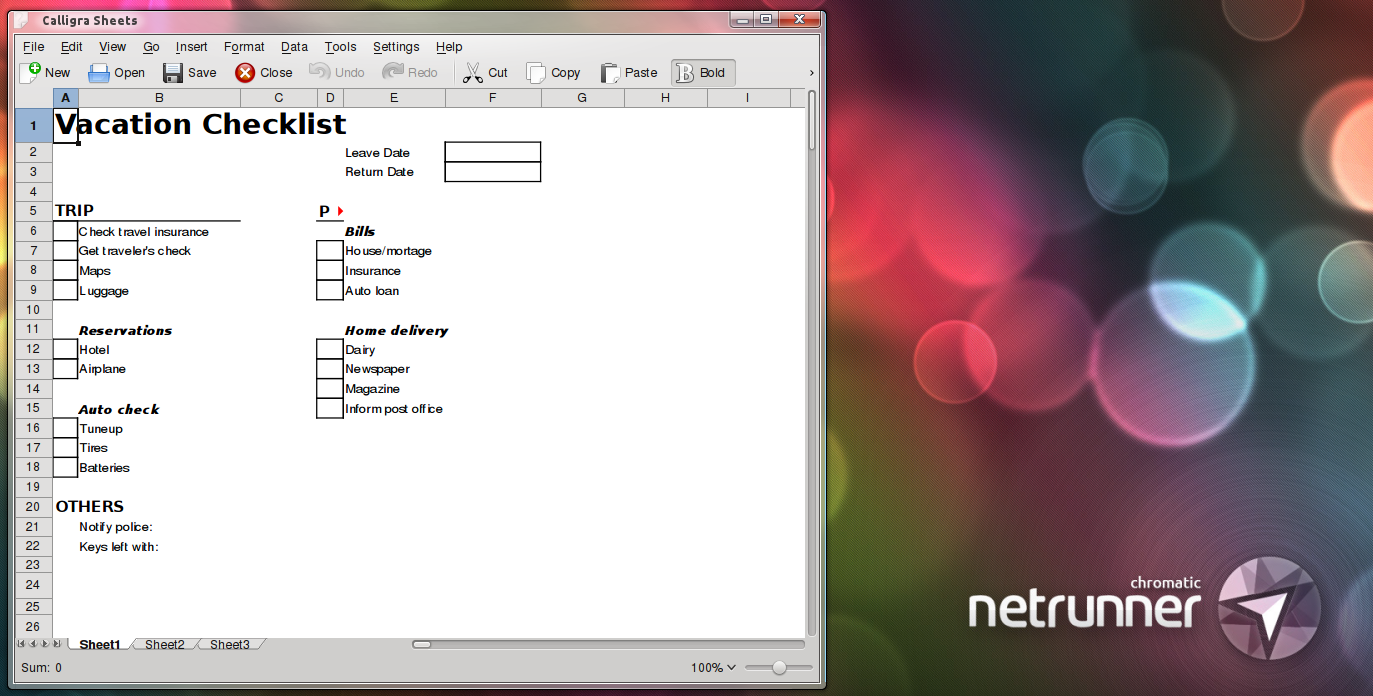Review: Calligra Sheets
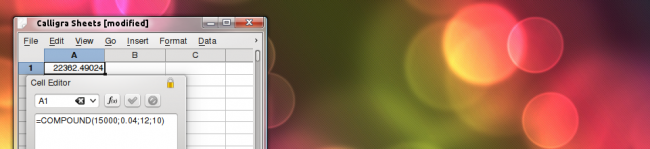
Last week we revised Calligra’s presentation app, namely Stages; we didn’t doubt to call it a piece of software not ready for prime time yet. Today we take a look to Sheets and the situation is completely different. Sheets it’s a mature application ready to fight toe-to-toe with any out there.
As we’ve been doing with other members of the Calligra family we will start by talking about the main dockers.
Main Docker
It’s used to insert formulas into cells with a little more space and more comfortably (like the main formula line in most spreadsheets apps). Once you finished writing a formula you can click the tick icon to confirm changes or clicking the cancel button.
By clicking in the function icon you get a list of all formulas. As readers surely can appreciate by the size of the scrollbar the list is pretty long, judging by it I would say it has even more formulas by default than LibreOffice, which has over 400 hundred.
Common options
Sheets fully supports all common features regarding cells. Selecting cells using the mouse uses the same method many applications adopted, by clicking on any cell it gets selected while by dragging from the corners you can further select more cells. You can also specify cells in formulas by merely clicking on the desired cell (of course, you can write the coordinates of cells too) .
By going to Format > Merge you can marge all currently selected cells, cells can be merged horizontally, vertically or all into one, by clicking Format > Dissociate Cells you can revert to separate cells any merged cells.
Under Insert there are many useful options. From top to bottom, the first one is Comment, which lets you add a comment to any cell. Comments aren’t visible in the main sheet, as expected; any commented cell will be marked with a little red mark in the top-right corner.
The second option Functions brings the same list as the one you get by clicking the function icon on the main docker. The third option is labeled Series and lets users to set simple successions of numbers based on very simple rules: Start value, Stop Value, Step Value are used to set the desired variables, Insert values is used to determine whether the series of numbers will be expanded horizontally or vertically, and Type is used to select whether we want a linear progression (it simply adds the same value over and over again) or a Geometric progression (it grows exponentially).
The fourth option is not obvious as it may seem: Links. Although everyone probably can deduce by its name that you can set URLs in this dialogue, it isn’t limited to web addresses, you can set it to link to local files, other cells in the document or an email address.
The next option is Special Characters. It opens a dialogue to insert all kind of characters from mathematical symbols to braille symbols. Those who read our article about Words probably recognize it, as it shared among all Calligra.
The next four options are similar and are used to insert new Cells, Columns, Rows or Sheets. The only option with a specific dialogue is the first, as you need to select where you want to push the cell.
The last option under Format is External Data which branches into three: From the Clipboard, From Text File and From Database. As expected the last two options prompt the user to point to the desired file/database.
By going to Data > Consolidate you can, as described, consolidate data using different functions: Sum, Average, Count, Max, Min, Product, Standard Deviation and Variance. To use it you just need to enter into the references field the sources of the data.
Data > Subtotals and Data > Validity are relatively similar. You just need to insert the corresponding values, subtotal is self-explanatory, with validity you define what counts as valid by entering any condition, then Sheets will check in the selected fields if its consistent, if there’s any instance breaking the condition you will be notified about it under errors.
Templates
Sheets, as other Calligra’s apps, offers a set of templates. Personally, unlike Words’ or Stages’ templates, I find Sheet’s set to be genuinely useful, such templates surely will safe people some time, setting and picking the right formulas can be a relatively long task if you don’t know the formulas already.
Invoice
Expense Report
Balance Sheet
Packing Slip
Price Quotation
Student ID Card
BMI Calculator
Credit Card Tracker
Menu Plan
Vacation checklist
Conclusions
Unlike the other Calligra’s members we’ve checked out, which I didn’t doubt to call still immature, Sheets is a full featured piece of software. Moreover, it’s fast, lightweight and fully compatible with all the big players thanks to its support of ISO standards. The list of predefined formulas is extensive, templates are useful. As a matter of fact, I can recommend it to everyone, even if you’re happy with LibreOffice or some other application I personally believe you should try Sheets, it’s by far the lighter of its class, and you get that with little, if any, sacrifice.