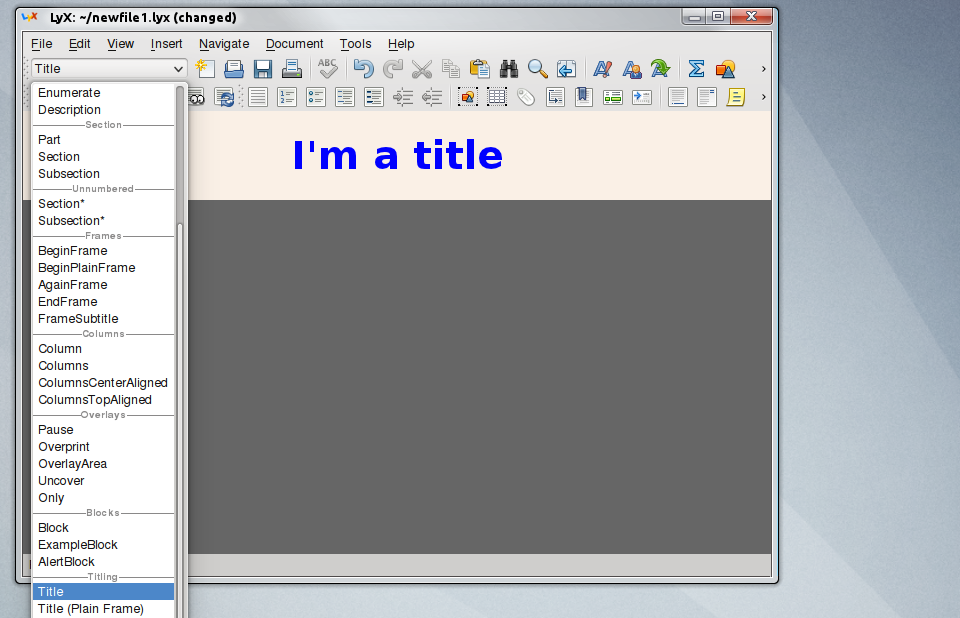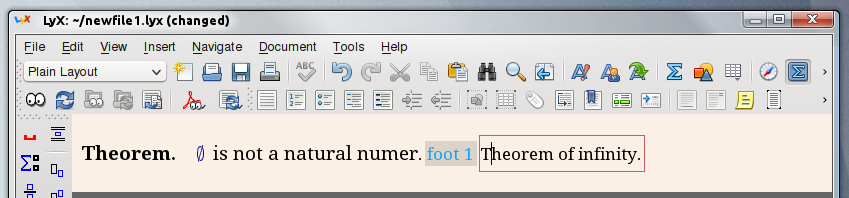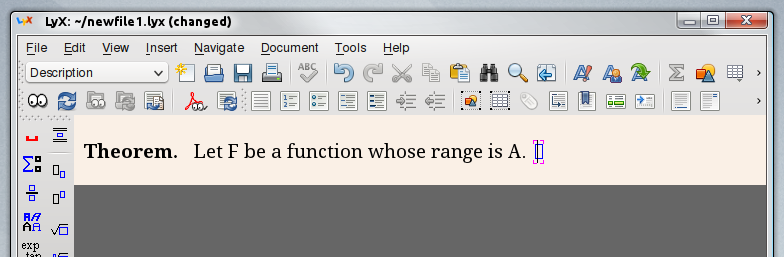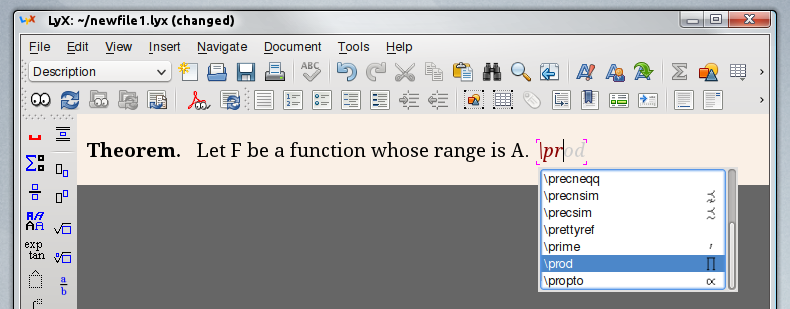Review: Lyx
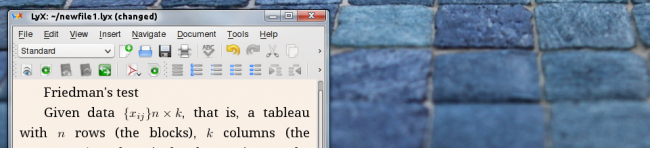
There are many office application available for Linux, but very few designed for people who need to deal with many numbers, Lyx is designed to write documents with a lot of mathematics, but don’t get confused, it will handle your regular documents just as well. Among scientists LaTeX has been some sort of standard, however, it is complicated to learn and may scare newcomers, or, well, curious people. Lyx is a Qt application designed to offer mathematical capabilities (is built around LaTeX) while offering a user friendly interface and a relatively small learning curve. Lyx is also different from other document editors, mos editors are built around the concept of WYSIWYG (What You See Is What You Get) while Lyx is built around WYSIWYM (What You See Is What You Mean).
This particular difference is crucial and will change the way you work on documents if you give it a chance.
WYSIWYG vs WYSIWYM
As could be more or less inferred by its acronym, WYSIWYG is all about seeing the document as its final version would. This basely means that what you write is presented to you as it will end up looking, you see content always in a specific form you can change along the way. Lyx is constructed around an alternative idea, users should care about their content and their content alone, the presentation should be up to designers themselves, but how do you accomplish this? By using semantic information.
Instead of picking where and how to show every letter on a document, users tell Lyx what kind content is each paragraph, or sentence, or even word. You tell Lyx this is a title, this is a chapter, this is the author, this is a regular paragraph, etc, and based on this information (and different “layouts”) Lyx will work on the presentation, will arrange and set the font sizes, and the spacing, etc. In other words, Lyx makes a sharp distinction between content and its presentation, while WYSIWYG applications draw no such line.
Application built around both paradigms have taken a few elements from its counterparts, although WYSIWYG applications are not nearly as semantic as WYSIWYM are, now you can pick different templates, analogically WYSIWYM now show in real time something that more or less resembles how the content will look.
The ABC of Lyx
Many things are not as most users are used to. Hitting the space bar or pressing enter multiple times has no effect whatsoever in Lyx, it isn’t up to the user to decide whether there should be two spaces there, or two lines of space, it’s up to Lyx. Lyx is your designer, your job is to write and tell Lyx what kind of content is this or that.
To tell Lyx what kind of content is what you just need to use Lyx’s drop-down menu
Depending on the specific layout chosen different types of semantic categories may appear. As you may be able to see Lyx somehow shows content so it resembles its presentation, but let me make a big emphasis on the former somehow, because the title won’t look blue. You don’t see pages on the editor.
Many things are done in a different way. When you pick, say, sections and subsection things everything is numbered automatically.for instance, footnotes won’t show at the end of the document, but will rather show just inline with the content in their own box (Lyx will handle how to present it later).
By going to Document > Settings you can pick among different layouts and a bunch of settings (Lyx is an app designed for power users at the end of the day, so its pretty full featured). I won’t explain all available settings here as I believe this can hardly be counted as the ABC, instead we’ll take a tour among what we first mentioned about Lyx: It’s good with numbers.
Math Editor Mode
You can enter Math Editor mode by pressing CTRL + M or by clicking on the capital Sigma (Σ). Once in Math mode the cursor will change it’s form to a little inline square
Once you’re in math mode you can insert all kind of mathematical symbols by writing “” (without quotation marks), writing a code and then hitting space, each symbol has its own code, so writing (while in Math Mode) sigma (and then hitting space) will result in σ. The codes are strongly related to the symbol, its name, or its use, so writing prod (product) results in capital Pi. Apart of the documentation itself, which is shown to the user when he/she first launches the app, merely inputting while on math mode and waiting a couple of seconds or pressing down the down arrow key presents a drop-down menu with each symbol and its code, by writing you start narrowing the results
The speed at which you can write complex mathematical formulas is just way higher than in regular document editors, for example, something as trivial as subscripts and superscripts can get bothersome on regular application, not so on Lyx. By “writing” (you’re just actually pressing the command combination in your keyboard) “_” (without quotation marks) you go one level down, press it again, and go two levels down and so on, by contrast “writing” the symbol “^” (ditto) you can go one level up, again two levels up, and so on. By writing frac you’ll get an empty fraction, you can navigate using the arrow keys, you can always enter frac again and put a fraction withing a fraction and so on. With little practice you can write an entire books filled with Mathematics with little effort.
Tweaking Lyx
As I said, Lyx is powerful application meant for mostly power users. Reading it’s pretty big manual is the best of getting to fully know Lyx, or by exploring. However, something are worth mentioning, when exporting to PDF, for example, fonts can look rather blocky when you zoom in, this can be fixed by going to Documents > Settings > Fonts and selecting Latin Modern on all cases where is available, and then clicking on Save as documents default.
You can change any paragraph formatting by selecting the desired text, right clicking, and selecting paragraph settings. Option there are pretty standard.
Lyx supports change tracking, are under Document > Change Tracking.
You can enable instant preview on Settings > Preferences > Look & Feel > Display, and picking on. This helps previews loading instantly, as opposed to the delay usually experienced with relatively heavy documents, you can choose to let the math out of the preview to get things to load faster.
Under Settings > Preferences > Editing > Shortcuts you can set specific keyboard combinations to almost every function.
Although Lyx will set when a new page starts automatically, sometimes users may want to jump to a new page based on the current content or for aesthetic reasons, this can be easily achieved by going to Insert > Formatting > New Page. A green line labeled new page will appear.
You can move entire paragraphs up and down without any hassle by going into Edit > Move Paragraph up/down. This way you don’t need to copy and paste, or to care about messing (as it may happen on regular editors) the presentation of the document.
Exporting documents
Obviously Lyx is designed to be an editing tool not to be a way in which you share documents, unless you’re doing it documents with the purpose of working together on something. At any moment you can press the icon with pair of eyes to see a preview of how your document will look like once you export it. As Lyx offers many export options the number of possible previews is the same as export options, I’m willing to bet most users of Lyx usually export to PDF, a widely used format that almost every modern device sold can read, for people who dislike PDFs for one or another reason, another common format is postscript (.ps). Exporting is done as in any other application by going to File > Export > (Desired output). And, by the way, the resulting documents look fantastic, here’s an example of just couple of lines showing a simple theorem
If this article woke up your curiosity about Lyx you can easily install it by running
sudo apt-get install lyx
since it is available on Netrunner’s default repositories, you can also install it by going to your favorite package manager and searching for the word Lyx, you may also see a couple of interesting add-ons. Lyx is a relatively big application which means that depending on your connection speed you may want to get pop corn. If you want to know more about Lyx you can visit its official site.