KDE vs. Gnome in daily life
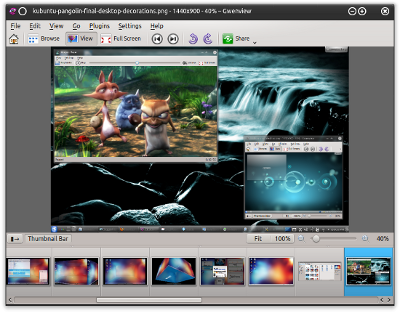
This is not a competition. The thing is, you can install any which program on any which distribution, pretty much, regardless of what desktop environment you choose to choose. Instead, this is a friendly reality check for people who prefer this or that operating system. Let’s say you wish to use only the native applications developed for your particular flavor of the desktop. How would your productivity or efficiency or peace of mind change then?
We will pit Gnome programs vs. KDE software, across a range of categories. No browsers this time, since we did them only a few weeks ago, so you have your plethora of pinia … I mean browsers to test and compare. Today, we will focus on other applications, like file managers, image and photo software, office suites, media players, and a handful more. I will try to be objective, a near impossible task, and give you an overview when and where the KDE tools take a lead and which Gnome apps you will want to prefer for your daily use. And at no point in the time-space continuum will be debate the merits of the desktop environments as a whole. That’s a different subject for a different article.
Before we begin
Let’s make sure we are fully aligned on our goal here. As we’ve cleared from the start, you can use everything listed here or pretty much any distro. Your only limitation is your computing power. And maybe your taste. Furthermore, in general, Gnome programs tend to be more simplistic and task-oriented. KDE software is geared toward maximizing functionality, which means you will often see a whole lot of options inside KDE apps, almost to the point of clutter. A collateral of this unofficial rule of thumb is that KDE programs are usually bundles, whereas Gnome aims for standalone precision-usage utilities and applications. You must remember this when reading the article, otherwise the fanboy in you might get upset, and then, you miss the point.
Lastly, this article does not discuss almost purely distro-agnostic software like Firefox, Chromium, LibreOffice, VLC, and other merry fellows. Regardless of the framework used to develop them, they are not an integral part of any one philosophy and project, hence they cannot be associated with either Gnome or KDE. In fact, I might sin a little and present programs that are not strictly designed for this or that environment, but which broadly fall into the hands of one or the other. Now, we can begin with the comparison.
File managers – Dolphin vs. Nautilus
Gnome has Nautilus, KDE has Dolphin. I do not think it’s a coincidence that both have very aquatic names, one from fiction and the other from marine biology. And there’s Nemo coming soon, oh dear. Anyhow, Nautilus is a very handsome and lithe file manager, with a tabbed interface and somewhat browser-like behavior. You can save bookmarks, including local and remote locations, browse Samba, CIFS, FTP, Obex shares, preview music files, and add scripts. Nautilus is quite elegant and practical.
Dolphin replaces Konqueror as the file manager of choice in KDE4 and drops the Web browser capability of the former. It has tabbed navigation, drag & drop bookmarks, file previews, Nepomuk integration, and several other neat tricks. Like its Gnome fellow, it can access pretty much any local and remote share. The latest version of Dolphin available in KDE 4.9 introduces the ability to handle versioning systems like SVN, CVS and git via the Mercurial plugin, and to manage your file using metadata. The new intelligent sidebar allows you to search for specific file types, as well as age, somewhat akin to the Google search sidebar.
Verdict: In the Dedoimedo school of one-man’s-opinion, Nautilus is that much more convenient. The two are almost identical, however Nautilus is a little easier to master and utilize on a daily basis. While Dolphin has its almost limitless flexibility, it is somewhat of a hinder for work with files and directories.
Instant Messaging – Pidgin vs. Telepathy
Pidgin is the venerable Instant Messaging darling of the Linux world. It supports a whole lot of protocols, including AIM, ICQ, MSN, Yahoo!, IRC, Jabber, Gadu-Gadu, Silc, GroupWise, SameTime, and Zephyr networks, so if you do not fancy using one of the bloated native clients, or if their Linux version does not exist, then you want Pidgin. It’s simple and elegant and fairly easy to use.
We met Telepathy not that long ago. The program supports multiple protocols, including Jabber, Google Talk, Facebook Chat, ICQ, Windows Live Messenger, AOL, Bonjour, IRC, Sametime, Yahoo! Messenger, and many others. Despite a wide range of supported networks, the program was somewhat clunky to configure and use. Telepathy is a fairly young project, so bugs and glitches are expected.
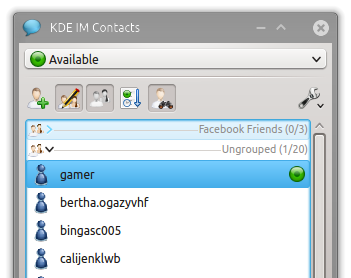
Now, another KDE program you might want to consider is Kopete. It is considered legacy and unmaintained, but remains installed in Pangolin (LTS), so there might be some four and a half years of support left before it’s finally retired. Anyhow, Kopete is a pure KDE program, designed to integrate well into the Plasma desktop. It also supports a wide range of programs, including Gadu-Gadu, SameTime, Windows Messenger, GroupWise, SMS, OSCAR, QQ, Xfire, and most notably, to some degree, Skype, too, the only one in the bunch. You can also integrate your web camera into Kopete, plus it comes with a whole bunch of useful plugins, including anti-spam and encryption.
Verdict: Pidgin is far more popular and often quoted as the default choice for Linux users. However, from the technological perspective, it is more or less identical to Telepathy and somewhat inferior to its other KDE rival. Kopete supports the most meaningful set of protocols, and you cannot dismiss the wide range of plugins or the video capability. But the matter of its future is the killer [sic] feature, as you’d say.
Office Suite – Calligra vs. nothing
Now, do not start shouting. Neither OpenOffice nor LibreOffice are an integral part of the Gnome framework. There’s no single comprehensive bundle of office applications for Gnome. In the best case, you go for one of the big players mentioned above. In the worst, you install a handful of programs, like AbiWord and Gnumeric and use them as a selective replacement.
In KDE, there used to be an office suite named KOffice, but it has since been deprecated and replaced by Calligra, although most office suite efforts in the Linux world are darkly shadowed by LibreOffice. Calligra comes with a very long list of components, including Words, Sheets, Stage, Kexi, Karbon, Krita, Flow, to name a few. Like most other open-source office programs, Calligra uses ODF as its native format, but it also supports Microsoft Office formats. Calligra has been designed for use both on conventional computing devices as well as phones and tablets, with a simplified program and feature set.
Verdict: Calligra, like duh, but you might want to explore LibreOffice, too.
Image processing – GIMP vs. Krita
Aha! It is time for Gnome to reign supreme, because KDE does not have a proper image processing and manipulation program of its own. For some reason, you have half a dozen related programs that can serve as a poor man’s replacement for GIMP, but nothing native and integral to KDE, probably because GIMP is such a nifty tool. Indeed, it’s a very decent software, allowing to to retouch your pictures or even create animations. A vast repository of plugins, scripts and filters can significantly enhance the basic set.
Nevertheless, there’s one program worth listing. We did mention Krita earlier, as a component in the Calligra suite, but you can treat it as a standalone program, if you will. Krita is a digital painting and illustration software, which supports both bitmap and vector images. And as such, it cannot directly compare with GIMP, which has a very different mission statement. Regardless, it’s a useful and colorful program, so you might want to explore it during your pursuit for the ultimate KDE image manipulation software.
Verdict: Obvious, isn’t it?
Photo manager – digiKam vs. Shotwell
digiKam is an extremely flexible photo manager, with a mind-boggling list of capabilities. It supports virtually any image format and it can interface with a wide range of digital cameras. Users can rate and tag their photos as well as create albums, and they can export their work to networks like Facebook, Flickr, Google Earth, MediaWiki, and may others. digiKam also possesses a decent basic set of filters and special effects. Arguably, it’s the only software on Linux that supports 16-bit/channel images.
In comparison, Shotwell is a fully functional and elegant but somewhat feature-lacking software, with a smaller number of filters and effects and export options to Flickr, YouTube, Facebook, Picasa, and some others. You can also create albums, tag, rate and annotate your photos.
Verdict: Dedoimedo thinks digiKam is the superior product, with a wealthy range of options, format and post-processing features that make it the best choice for working with your images, be they random screenshots or raw data from your expensive camera.
Image viewer – gThumb vs. GwenView
Strangely, GwenView is a KDE program, despite the fact it has a name that begins with the letter g. Like many other KDE applications, its feature-rich, with the ability to manipulate images, sort, rate and tag them, as well as edit the metadata. It also comes with extensive shortcuts for quicker work. There’s also SVG and video support, but I did struggle accessing image files on remote filesystems like Samba shares.
gThumb is extremely basic and rudimentary, and while it can flip through your collection of images, your experience pretty much ends there. The program does what it’s supposed to do, but it does not presume anything else.
Verdict: GwenView wins, hats down.
Media player – Totem vs. Dragon
I specifically went for a multipurpose media player that works both with songs and video. This means we will not be debating the merits of Amarok against those of Banshee, for example, not today at least. In Gnome, Totem is the default, basic media program, although it sometimes bears a funny name of Video Player, or a more generic Media Player, not to be confused with MPlayer. The program will play anything, provided you have the right plugins installed, and it supports M3U, XSPF, SMIL, and other playlist formats. Stereo sound is supported, and you can control the interface via infrared using LIRC. Subtitles, no worries.
In KDE, Dragon takes the same role like Totem. It’s a versatile media player, and though you may think it’s only meant for video, it will gladly play your music too. Unlike most KDE programs, it has no letter k, and the interface is blessedly simplistic that you almost start wondering. But you have a whole bunch of toolbars that can enhance the basic behavior. Dragon interfaces with a range of other KDE programs, and will do anything you like.
Verdict: No preference, both are equally good.
BitTorrent client – Transmission vs. KTorrent
Maybe I’m cheating, but I’m not sure if there’s any one specific BitTorrent client developed and used specifically for and by the Gnome desktop. Transmission seems like the closest equivalent, so please bear with me, and forgive my sin. It features extremely low memory usage, prioritization of tasks, magnet links, encrypted peer connections, torrent file creation, peer exchange that is compatible with Vuze and uTorrent, automatic port mapping, peer caching, blacklisting, scheduled bandwidth limits, global caps, filtering, HTTPS support, DHT for both IPv4 and IPv6, local peer discovery, uTP, UDP, and more.
KTorrent is a powerful BitTorrent client, with a clutterful interface that has everything. You can throttle and cap your bandwidth, use IP blocklisting, port forwarding, protocol encryption, DHT, as well as manage the client through a Web interface. Moreover, KTorrent comes with uTorrent PEX support, full IPv6, SOCKS v4 and v5 support, uTP support, generation and parsing of Magnet links, tracker scraping, super-seeding, streaming if video during downloads, and still more.
Verdict: I would say Transmission, because it’s simpler.
Document viewer – Evince vs. Okular
Evince is a very simple, straightforward document viewer. It can view several document formats, in addition to PDF, including PostScript, Djvu, DVI, and TIFF. Evince allows watching documents in a single-page view mode, side-by-side two pager and slideshow, and you can bookmark pages and chapters. Font rendering is decent, but the interface is just too simple.
Okular program supports a large number of file formats, including PostScript, TIFF, Djvu, CHM, DVI, XPS, ODF, and others. Font quality is quite reasonable, plus you get a large number of complementary tools. You can bookmark pages, as well as review them. The reviewing toolbox is especially rich. You can add notes, shapes and free text to your documents. You can also place stamps with a wide range of logos and colors. Notes and text can be colored and resized.
Verdict: I have already highlighted my preference for Okular in my PDF showdown.
What did we miss?
You will notice I omitted some categories, most notably, the mail client. On Gnome, with Evolution being replaced by Thunderbird in most distros, I am not really sure if the comparison bears merit. It probably does, but then you can add your feedback in the comments section.
There are also many other types of software we did not review. For instance, Marble is a great educational tool, as well as a handy virtual globe software, but its usage is relatively niche, even though there’s no equivalent program for Gnome. We also skipped games, system utilities, finance programs, and others. Again, this is where you step in your with suggestions, ideas and observations.
Conclusion
In some cases, Gnome programs are better; in others, KDE wins. And sometimes, neither. For example, you may not like Transmission nor KTorrent and opt for something like Qbittorrent or Deluge. Or you may like some other media player. Furthermore, the problem is exacerbated by the multitude of options, and sometimes, there’s no one official program, but a whole selection. It’s just the matter of how many distros go for this or that, and how popular they are. Pure Gnome and KDE operating systems do not exist, so they become a part of whatever they are bundled with.
In general, KDE programs tend to be richer, with more options, and in most cases, you will prefer them. On the other hands, some programs do not really have an equivalent in the counterpart environment, like GIMP. Gnome does not lead per se, but most people find the simple usage model of most of the Gnome programs easier to master than technologically superior KDE variants.
So what did we learn? And what do you take from this comparison? Well, first, there are no limits, so you can choose however you please. Second, technological advantage does not necessarily translate into a better usage model. Third, you will really have to work your own keyboard and mouse, download everything and test for yourself. If you must, my so-called objective verdicts can serve as a pointer in building the ultimate app collection. That is all, and now, feel free to expand using the comments function below.
Cheers.

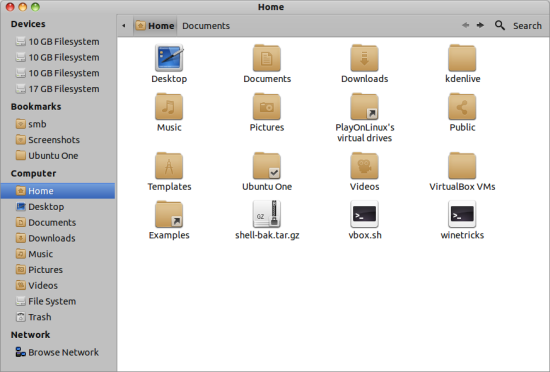
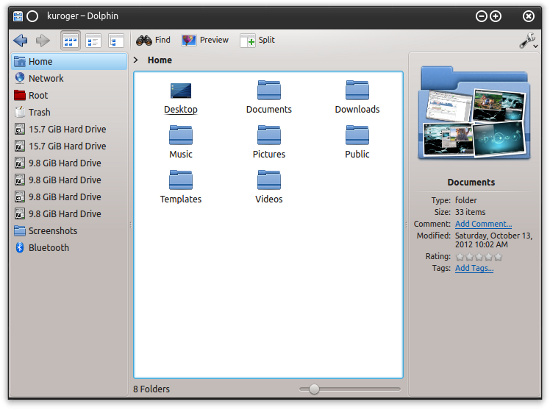
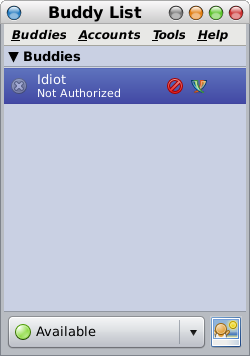
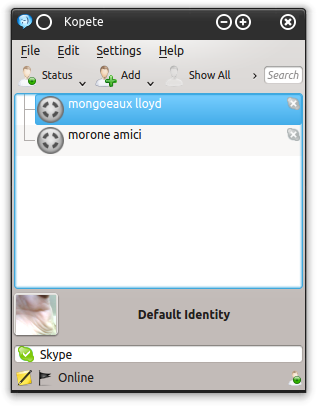
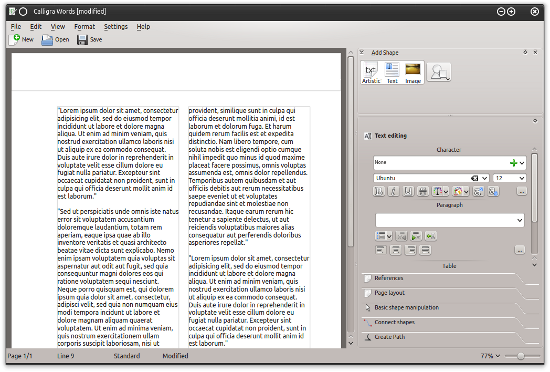
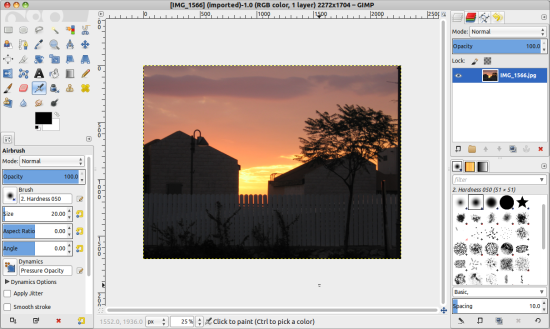

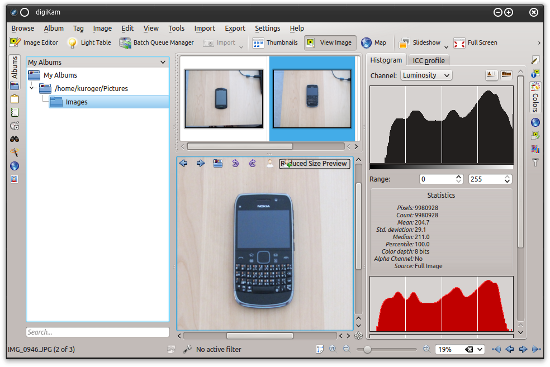
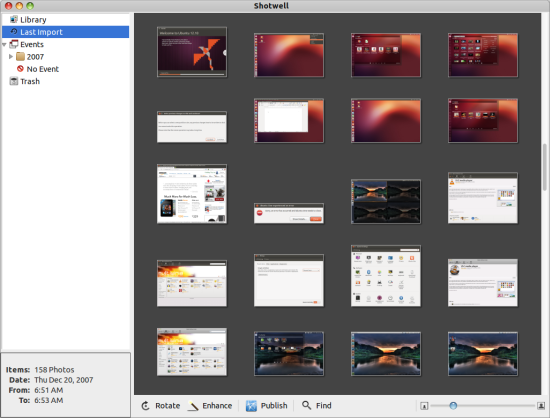
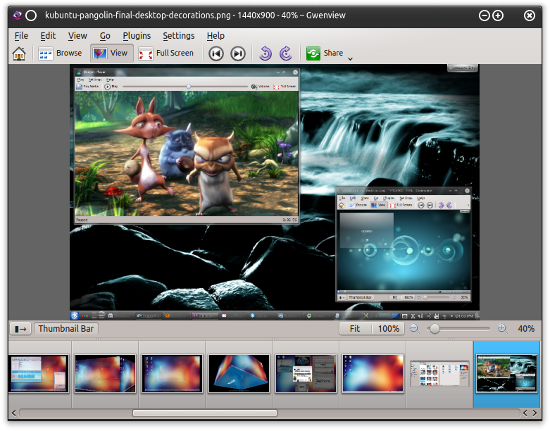
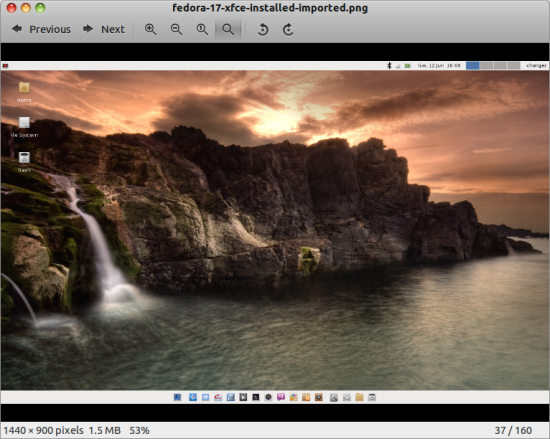
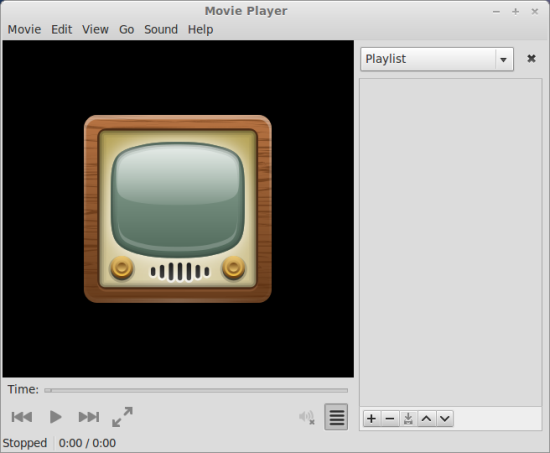
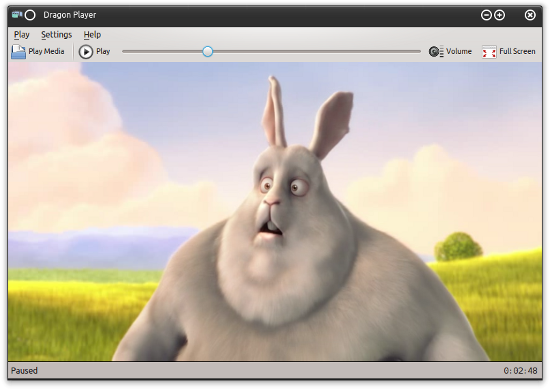
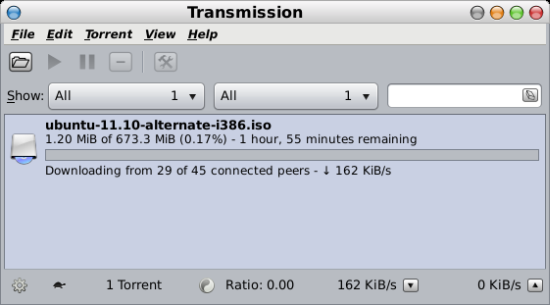
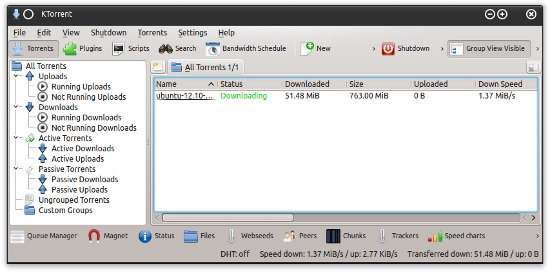
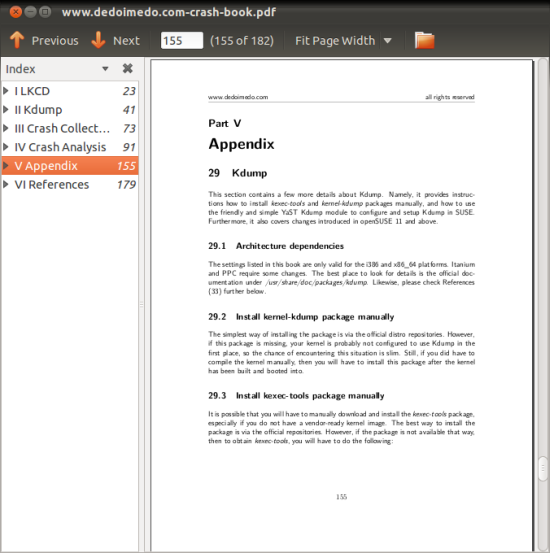
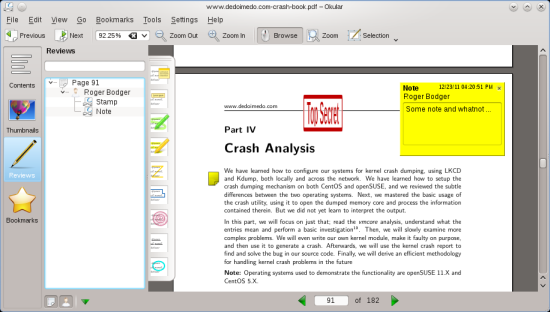
Everything Gnome for me, except digiKam, that I prefer to any other photo manager.
What is the theme used on the Nautilus screenshot? Thanks!
Unity SL Cupertino White
Okular is great, especially its annotation feature. But, the old bug that is improper display of fit-page mode is not yet fixed. How do they miss such an important one? These of certain areas where Gnome still rules – simple but effective ;)
I really like Okular’s presentation mode (Ctrl+Shift+P), it makes reading easy and most of times text is of appropriate size.
Pidgin is NOT a GNOME application, the default IM in GNOME is empathy.
KDE’s default IM is kopete.
Also some people might disagree but the GIMP is NOT a GNOME application either.
For example does it follow the GNOME HIG guidelines? No it does not, and there are many other examples why its not.
Shotwell not GNOME either.
Gthumb is not the default image viewer in GNOME,the Eye of GNOME is.
+1
The only valid comparisons are Dolphin vs Nautilus, Evince vs Okular, and Totem vs Dragon Player. For me gnome apps always lacked features, while kde ones almost always felt cluttered and ugly yet feature rich.
Well, a fair comparision.. except file managers. Dolphin beats nautilus every day of the week.. Ctrl+i to filter files is the most useful tool in the world, and you can find it only in dolphin! :)
i think we have ctrl+s on nautilus that allows us to select files of required pattern.
Isn’t that more like ctrl+f in dolphin?
It would be interesting to do a count of how many of those programs were created and are sustained by Gnome or KDE, versus being a de facto adopted child thanks to independent use of gtk or qt. For example, if memory serves, was, and is, an independent effort.
That’s why they’re called Desktop __Environement__s
You might compare Brasero to K3b. Both are good. K3b requires minor tweaking before it can normalize sound but has the look and feel of a professional cd burning program. Brasero works well.
[…] KDE vs. Gnome in daily life This is not a competition. The thing is, you can install any which program on any which distribution, pretty much, regardless of what desktop environment you choose to choose. Instead, this is a friendly reality check for people who prefer this or that operating system. Let’s say you wish to use only the native applications developed for your particular flavor of the desktop. How would your productivity or efficiency or peace of mind change then? […]
In app choices, the only valid comparison for most PC uses is Windows versus ‘THE-REST’. Desktop environments (Gnome, KDE, etc) will not be used if there are no apps good enough to support them.
Luckily Google Chrome is helping to overcome both op sys & Desktop-environment choices: office, media, voice production & playback.
Most gadgets and hardware add-ons only come with Windows drivers. Until the other op systems gain popularity, this status quo will continue. Atm nothing beats Dragon Naturallyspeaking v12 (Windows only).
Well, true to an extent. The biggest gap in the Linux app space, I think, is the office suite and image processing, plus games of course. In other words, if Windows users could have an identical Office/Photoshop experience on Linux, they would be far less compelled to use Windows.
I use GIMP in XP & Linux
So you do a comparison with the KDE SC against gnome and every gtk application counts as part of gnome desktop environment.
This isn’t correct.
It’s like counting vlc as an kde application and thats totally wrong.
Gimp isn’t part of gnome it’s an gnome application as much as it’s an kde application.
From http://www.gimp.org/docs/userfaq.html#Gnome
“Is GIMP a GNOME application?
Not really. It doesn’t use the GNOME application framework. The
only thing it has in common is GTK+. GIMP can optionally use
gnome-vfs, allowing you to load and edit images from remote
servers.”
So it should be krita vs nothing.
The only thing that surprises me is that you didn’t count openoffice or libreoffice as gnome office suite, as most does in gnome vs kde sc comparisons.
And what version of ktorrent are you using?
Looks like your using an version thats 1 year old, from the screenshot i can see that it can’t be newer then 4.1.3 released 11/22/2011 but it can be older.
Current version is 4.3.
Kde sc also includes kget that can handle torrents more simplistic, but i prefer ktorrent.
And as you mentioned Transmission isn’t part of gnome.
Transmission gtk+ does follow GNOME Human Interface Guidelines but still it’s not part of gnome desktop environment.
Transmission also has an QT UI so i guess by the logic in this comparison it’s also an kde sc application, but it’s neither an gnome or kde sc application.
So it’s Ktorrent vs nothing.
http://www.transmissionbt.com
As for Pidgin vs Telepathy shouldn’t it be Empathy vs Kopete?
Pidgin was never an gnome application but Empathy is.
Pidgin isn’t integrated more in gnome then it is in kde except for being an gtk+ application.
Kopete is still included and the standard instant messenger in kde sc 4.9.
http://www.kde.org/announcements/4.9/applications.php (you can browse the kde sc applications in the menu)
https://live.gnome.org/Empathy
And what is the theme used in the kde sc screenshots it looks ugly?
Oxygen is the default theme of KDE SC 4.
So an fair comparison would show that kde is more complete and should win.
Kde sc is full of other applications and tools not found in gnome.
Kde sc is a full featured desktop environment wheres gnome isn’t, but gnome can be made more complete with third-party software but those could as easily be installed in kde sc.
For me gnome feels like windows, not complete and some one else has already decided what i can do and i can’t change much settings to make it work as i want.
Small correction: Nautilus and Dolphin are both marine animals. See here: http://en.wikipedia.org/wiki/Nautilus
Why are you comparing pidgin vs telepathy, when gnome’s default instant message program is empathy? (which is also based on telepathy, just like kde’s telepathy client).
personally, I prefer pidgin hands down over telepathy/empathy because telepathy lacks several features I use such as file transfer over AIM, also telepathy likes to disconnect from accounts randomly for some reason, pidgin just seems far more reliable
In any case, its odd of this article to make a comparison between pidgin and telepathy when its comparing gnome vs kde…
Also you seem to be confusing gThumb and eye of gnome. Gnome’s default image viewer, and the viewer showed in your screenshots is eye of gnome. gThumb is a different (and more powerful) image viewer.
Hahaha… from dolphin vs nautilus screenshot we can guess where this guy stand.
[…] few weeks back, we talked about KDE and Gnome in daily life, and how they fared from the applications perspective, when you pit programs developed for one […]
You say that digikam is “the only software on Linux that supports 16-bit/channel images”. Not true: Krita has been speaking 16bit/32bit since version 1.5 in 2006.
Yeah but Gnome 3.6 sucks so this makes this comparison kind of moot.
Nautilus in recent releases has lost more and more features thus crippling it
The desktop model that Gnome wants us to use is more for tablets then for desktops.
Sure some gnome apps are better then KDE ones but this is why most distros mix and match.
What you forget to mention is that with a little tweaking, you can make Gtk applications look like KDE applications, but you cannot make KDE applications look like Gtk applications in Gnome. For those of us who like a visually unified desktop, this is important. For instance, the GIMP looks almost like a KDE app. on my desktop.
hope u friends leave ur opinions about GNOME and KDE as comment below my video too:
https://www.youtube.com/watch?v=ID24jbKCZ5A
I was a Gnome user for many years. Now, I’m a KDE user and this is my opinion:
KDE is richer, more advanced, more flexible, and, at the same time, easier to use than GNOME.
While GNOME isn’t a really complete DE without additional applications, KDE provides its users with a complete set of utilities. Appropriate interfaces for detailed settings, fancy Desktop effects, and mouse gestures are just a few examples.
Contrary to GNOME, KDE doesn’t hide anything from its users, showing most of its detailed settings on windows, dialogs and menus.
And what about the resources? The memory usage of gnome-shell is twice that of kwin and plasma-desktop together with all of the KDE visual effects enabled! Here, the desktop cube animation with translucent, blurred windows uses just a few percents of the CPU time, while the simple animations of gnome-shell take about 12%-15%.
“Gnome has Nautilus, KDE has Dolphin. I do not think it’s a coincidence that both have very aquatic names, one from fiction and the other from marine biology. ” – I do not see any fiction here…
Dolphins are imaginary.